SCM Accounts
SCM Repository Account refers to Source Control Management Repository Account details which are needed by IZ Ops to access the source code stored in the version management systems.
The SCM Repositories currently supported by IZ OPs are:
-
BitBucket
-
Github
Common across all the repositories, the following features are supported by IZ Ops:
-
Ability to authenticate with repositories using passwords, application passwords and SSH (for secure code access)
-
Integrate with Webhooks for auto triggering of IZ Ops Deployments from the SCM Accounts
-
Ability to post update of deployments back to SCM Accounts if they have the feature for build status tag to the commits
List SCM Account
| To View the SCM Accounts, you would require Space Name List SCM Accounts Permission assigned to the user. |
-
On the left pane navigation menu, navigate to .
-
Click on SCM Accounts to list available SCM Accounts in the space.
-
If you have sufficient permissions to view SCM Accounts, you should see a screen similar to below:
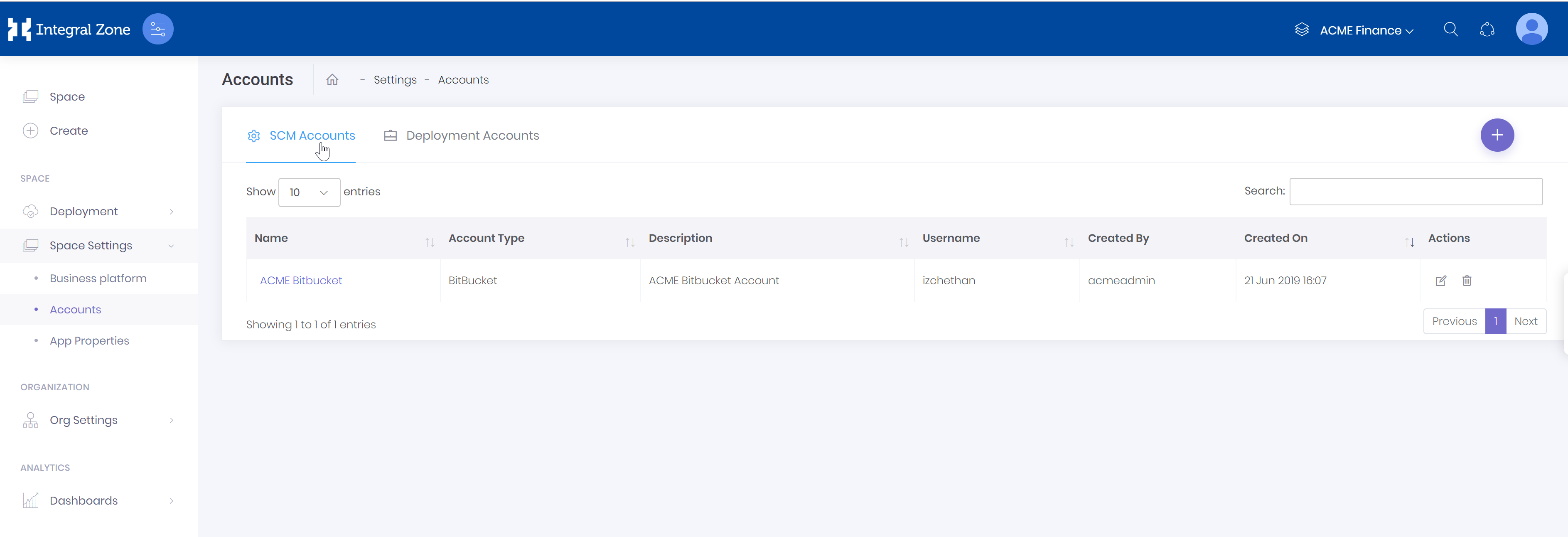
Create SCM Account
| To Create SCM Account, you would require Space Name Create SCM Account Permission assigned to the user. |
-
Click the + button on the list SCM Accounts page to launch the create SCM Account form.

-
Enter the SCM Repository Type, Username, Password/App Password, Clone using SSH (for advanced MFA authenticated accounts), Account Name and description. Click Configure when done:

If you configure the SSH for secure cloning of the repository, you would need to provide additional information for completing the configuration
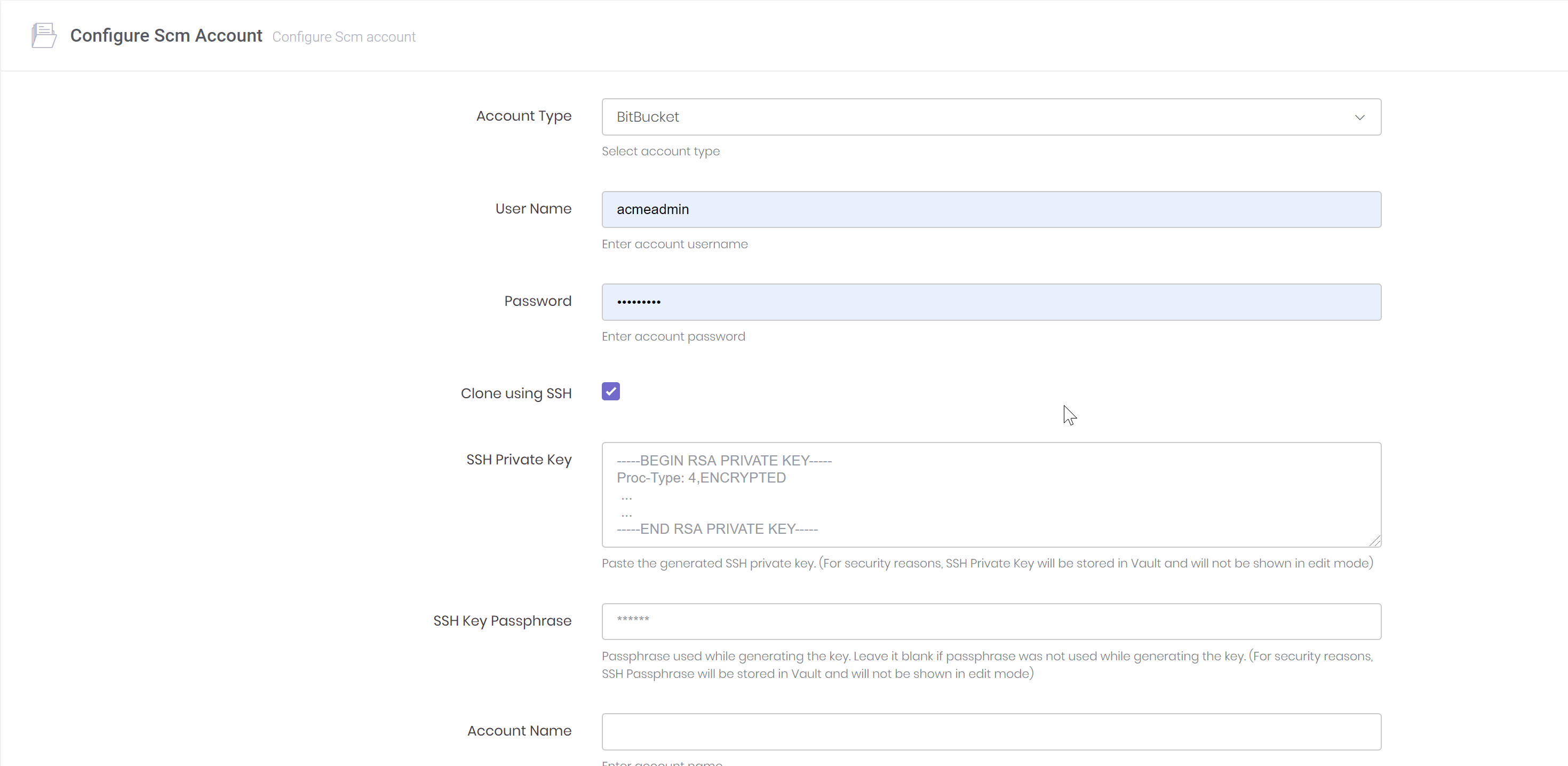
|
Edit SCM Account
| To edit SCM Account, you would require Space Name Edit SCM Account Permission assigned to the user. |
-
Click the edit icon on the list SCM Accounts page to launch the edit configuration form.

-
Modify the SCM Repository Type, Username, Password/App Password, Clone using SSH (for advanced MFA authenticated accounts), Account Name and description. Click Configure when done:

Delete SCM Account
| To delete a SCM Account, you would require Space Name Delete SCM Account Permission assigned to the user. |
-
Click the delete icon on the list SCM Account page to launch the delete SCM Account dialog.
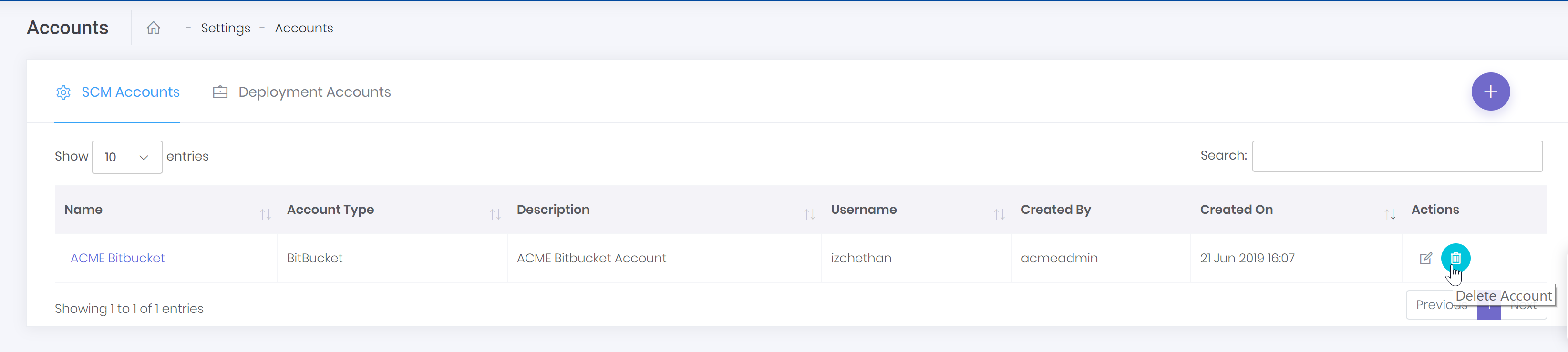
-
Please chose carefully whether you would like to delete the selected configuration.
