Download and Install IZ Analyzer Studio Plugin
|
We recommend installing
The latest Anypoint Studio plugin update site is https://plugins.integralzone.com/v4. Users can still continue to use the old plugin update site https://plugins.integralzone.com/v2, but all the new updated will only be published to https://plugins.integralzone.com/v4.
|
|
Before installing and using IZ Anypoint Studio Plugin, make sure you have:
|
Install Plugin
-
Go to
Help→Install New Softwareand add the plugin update site https://plugins.integralzone.com/v2 in the address bar.
-
Select the appropriate feature, click on
Nextand follow the installation instructions.-
In case of Anypoint Studio, choose
IZ Mule Analysis -
In case of WSO2 Integration Studio, choose
IZ WSO2 Analysis
-
-
Restart Anypoint Studio after installation
-
Login to https://analyzer.integralzone.com/. Click on your Profile icon and navigate to
My Account. Select theSecuritytab and generate a new token by providing a token name.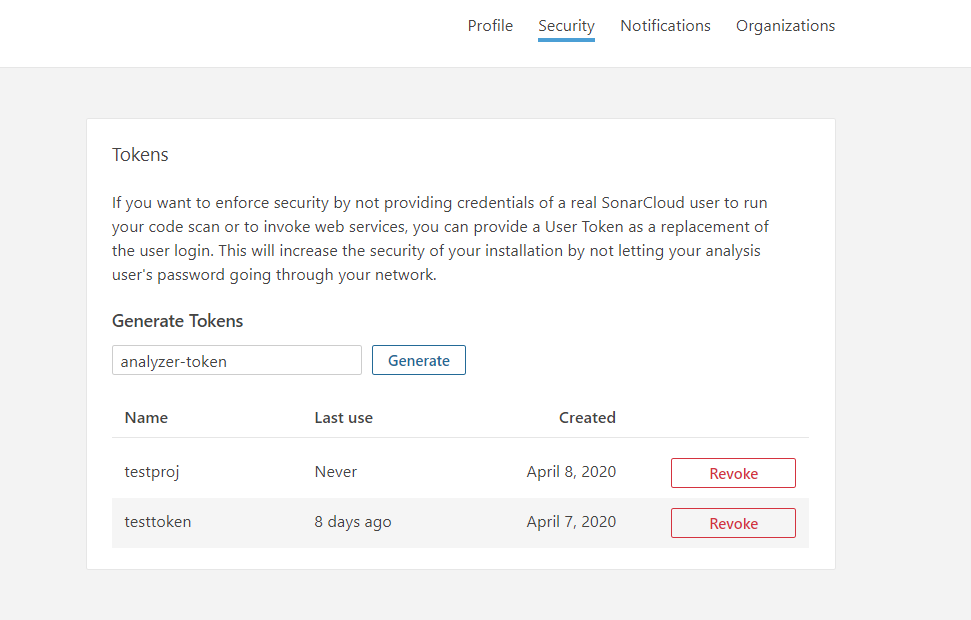
-
Go to
Window→Preferences→IZ Preferences, provide theService Urland enter the access token generated in the previous step for theAccess Tokenfield.Service Urlfor cloud users will be https://analyzer.integralzone.com/ and for on-premise installations, please use your organization specific url.-
Click on
Test Connectionto ensure connection is successful. -
Click on
Sync Metadatato sync theOrganizationand availableQuality Profiles--
Organization→ Organization feature is applicable only if connecting to IZ Analyzer cloud. -
Quality Profiles→ Choose the required Quality Profile to sync the rules from server. If none of the Quality Profiles are selected, default one will be used.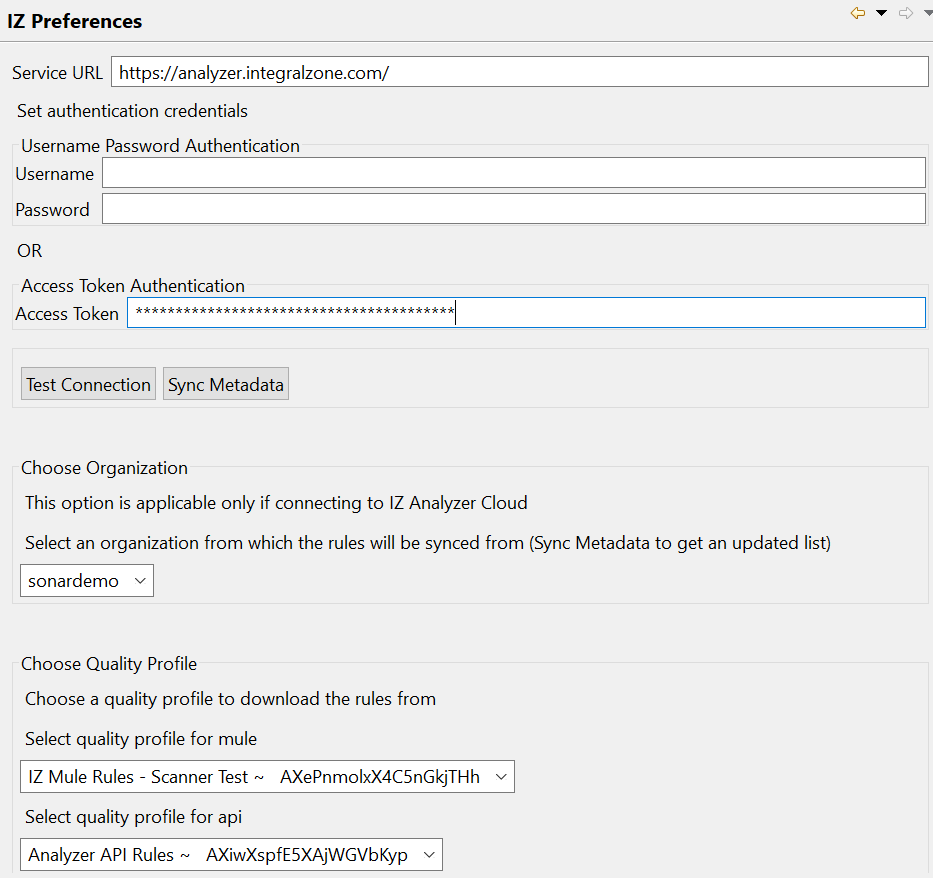
-
-
Choose
Applyand SelectApply and Close
-