Applications
|
To view all the Applications -
-
Navigate to
Falcon Scan→ choose eitherMule ProjectsorAPIs. The main row includes --
Application Name- Name of the application -
Updated- The last date and time the application was scanned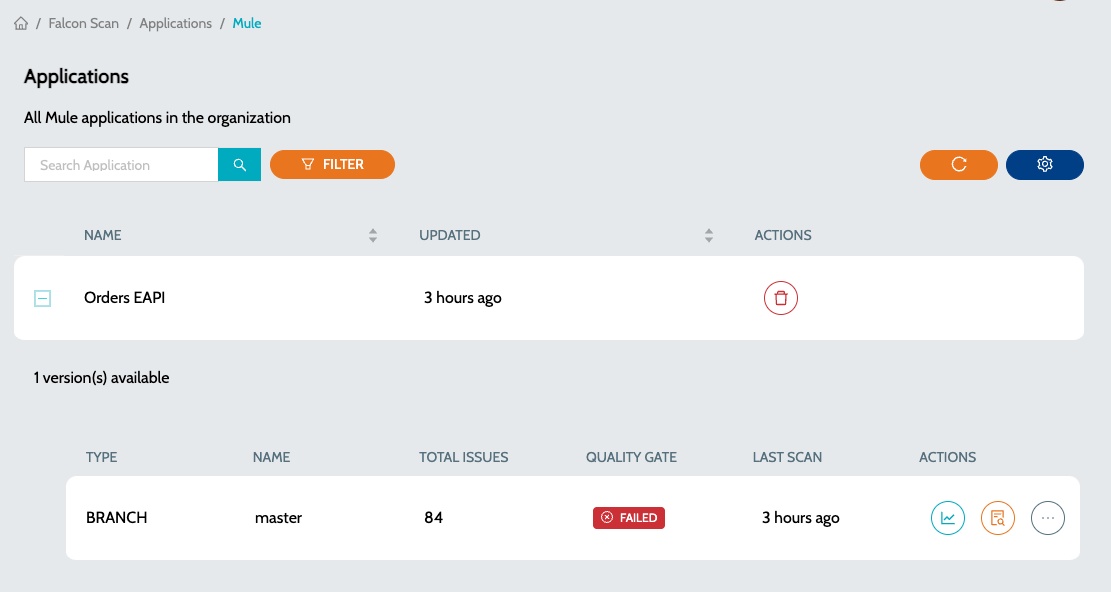
-
-
Click on the
Plusicon to view all the branches or pull requests assosiated with the application. -
Summary details include -
-
Type- Branch or Pull Request -
Name- name of the Branch or Pull Request -
Total Issues- Indicates total number of issues identified when the application was scanned -
Quality Gate- Status of the Quality Gate -
Last Scan- Time since the last scan was performed
-
-
Actions include -
-
View Dashboard- Summary report of all the issues. View Dashboard -
View Issues- Detailed report if the issues with file names and line numbers. View Issues
-