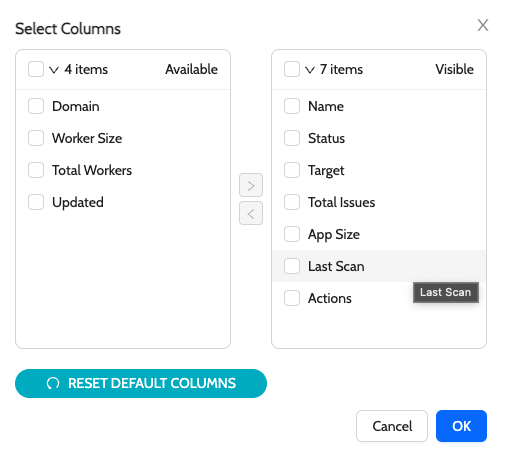Mule Applications
|
Configuring Schedule
-
While configuring the schedule select
Anypoint Mule Runtime Analysisjob type -
In the next step, select the required
OrganizationsandEnvironments -
Choose the appropriate schedule
To view all the applications
-
Navigate to
Falcon Eye→Mule Projects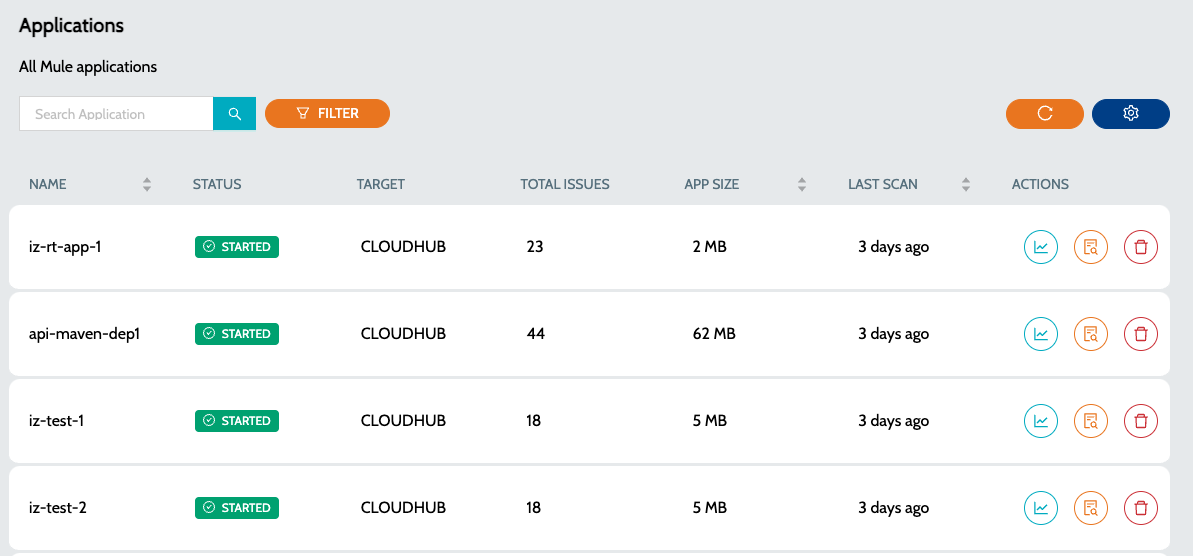
-
The
Statuscolumn indicates whether the application is running in Anypoint PlatformRuntime Manager -
Summary details include -
-
Target- Indicates the deployment target Eg. CloudHub or CloudHub 2.0 -
Total Issues- Indicates total number of issues once the application is scanned -
App Size- Total size of the deployed artifact -
Last Scan- Time since the last scan was performed
-
-
Actions include -
-
View Dashboard- Summary report of all the issues. View Dashboard -
View Issues- Detailed report if the issues with file names and line numbers. View Issues
-
-
Click on the settings icon to view additional columns like total worker, worker size, domain etc