Falcon Suite - Getting Started
This section outlines the initial setup and onboarding process for the Falcon Suite instance.
Apply License
-
The first time the instance is launched, a license needs to be applied.
-
Access the application from your browser and click on
Get Started. -
Upon your first login, you will be prompted to apply the license. The License Key and Email will be provided by Integral Zone as part of the onboarding process.
-
Enter the License Key and Email, then click Apply.
Initial Login
-
Access the application from your browser and click on
Get Started -
Click on
Sign-in with IZ Token -
Use the initial
Access/Security Tokenprovided by Integral Zone as part of on boarding process
Setup Single Sign-on
Follow these steps to enable Anypoint CloudHub SSO:
-
Create a connected app in CloudHub to enable SSO:
-
Navigate to https://anypoint.mulesoft.com
-
Navigate to
Access Management→Connected Apps(Admin permissions might be required for this operation) -
Click on
Create App -
Use
Falcon Webas the Connected App name -
Type- Acts on behalf of a user -
Grant Types- Authorization Code -
Website URL- Your falcon instance url. Eg: https://company-falcon.integralzone.com -
Redirect URIs- <Your falcon instance url>/anypoint_auth. Eg: https://company-falcon.integralzone.com/anypoint_auth -
Who can use this application→ Members of this organization only -
Scopes→ Click on Add Scopes and selectOpen Id→Profile -
Save the setting. We will be using the generated Client Id and Client Secret in the next steps
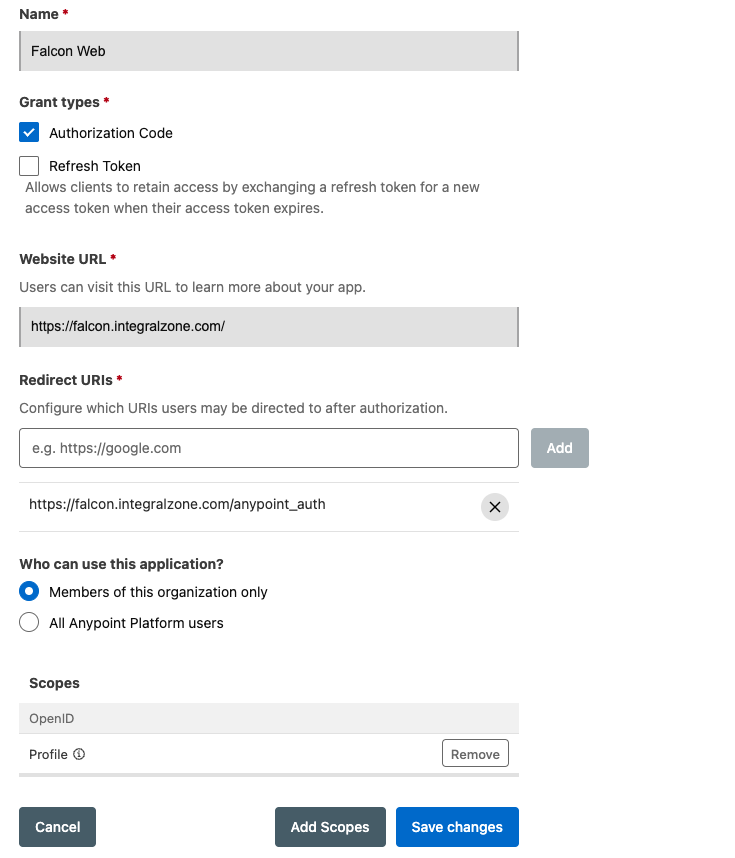
-
-
Sign-in to Falcon Suite application
-
After signing to the application, navigate to
Global Settings→Settings -
Search for
Anypoint Authand click onEditaction item-
Update the value of
isEnabledtotrue -
Update the Anypoint Connected App’s Client Id and Client Secret in respective fields
-
Click on Submit
-
-
Logout of the application and Sign-in with CloudHub option should be enabled.
Disable Signin with IZ Token Option
Signin with IZ Token feature is intended only for initial system setup and should be disabled once one of the Single Sign-on options is isEnabled.
Generate admin login token
-
Navigate to
Global Settings→Settings -
Navigate to
Organization→Tokensand click onGenerate Token-
Token Name- Admin Login -
Expiry- Can be left blank -
Roles- Falcon Core Admin -
Click on Submit and save the token which can be used when any of the configured Single Sign-on options has issues
-
Disable Signin with IZ Token
-
Search for
IZ Token Auth-
Update the value of
isEnabledtofalse
-
Generate Admin Token
The admin token generated using the steps below will be useful for signing in to the application if all other sign-in options become unavailable.
-
Sign-in to Falcon Suite application
-
Navigate to
Organizations→Tokens -
Click on
Generate Token-
Token Name- Name of the token -
Expiry- Can be left blank -
Roles- Falcon Core Admin
-
-
Click on
Okand save the generated token, which can be used when none of the other sign-in options are available. -
Use the following URL to enter the admin token: https://<HOST>/iz/oauth?response_type=code&redirect_uri=/auth/iz/callback&admin=true
Configure CICD Pipeline
The following step is applicable only for Falcon Scan
-
CICD Integration using Maven- Maven CICD Scanner
Configure Agent
The following step is applicable only for Falcon Eye and Falcon Pulse.
-
Running Default Agent - Running Agent
-
Configure New Agent - New Agent
Setup Anypoint Studio Plugin
-
Anypoint Studio Plugin Installation- Install Plugin -
Anypoint Studio Plugin Setup- Configuration -
Anypoint Studio Plugin Fly Results- On The Fly Results
Setup Anypoint Code Builder
-
Anypoint Code Builder Plugin InstallationInstall Plugin -
Anypoint Code Builder Plugin Setup- Configuration -
Anypoint Code Builder Fly Results- On The Fly Results