Falcon Scan Plugin - Falcon Scan Configuration
|
Before installing the plugin, make sure you have:
|
Connection Setup
-
Go to
Window→Preferences→IZ Preferences(Anypoint Studio→Settings→IZ Preferencesin Mac)-
Choose
Falconplugin type -
Provide the
Service Url. Service URL for cloud users will be https://falcon.integralzone.com/ and for on-premise or hybrid installations, use your organization specific url. -
Security token can be generated by following the steps in Generating Security Token. Use this generated token in tne
Access Tokenfield.
-
-
Use the
Developer Tokenshared as part of the license details -
Click on
Test Connectionto ensure connection is successful. -
Click on
Sync Metadatato sync the availableQuality Profilesand corresponding rules --
Quality Profiles→ Choose the required Quality Profile to sync the rules from server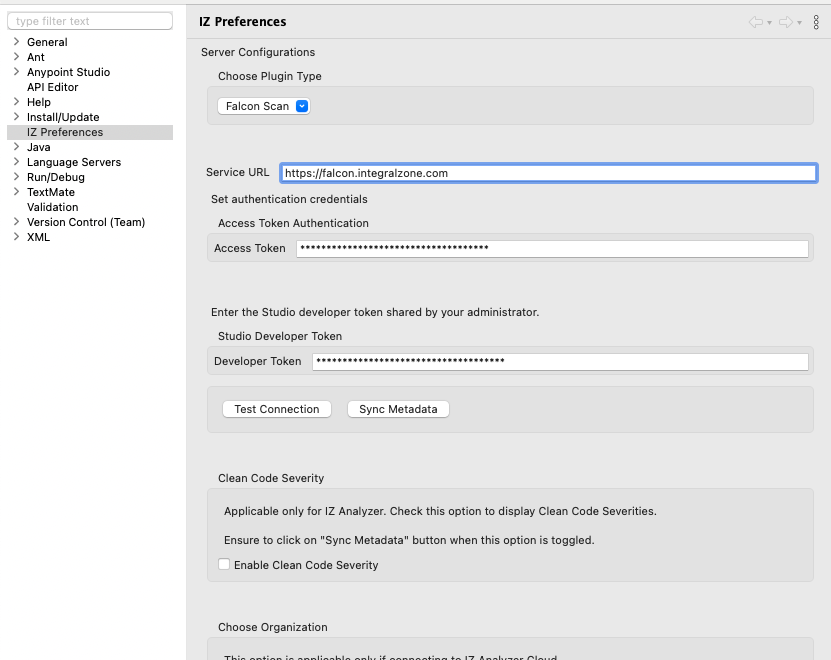
-
Choose
Applyand SelectApply and Close
-