Initial Setup
Default Login:
|
-
Navigate to the UI and click on
Signin with IZ Token -
Enter the default token
clqvx342w00003b6qnxuu9briand click onLogin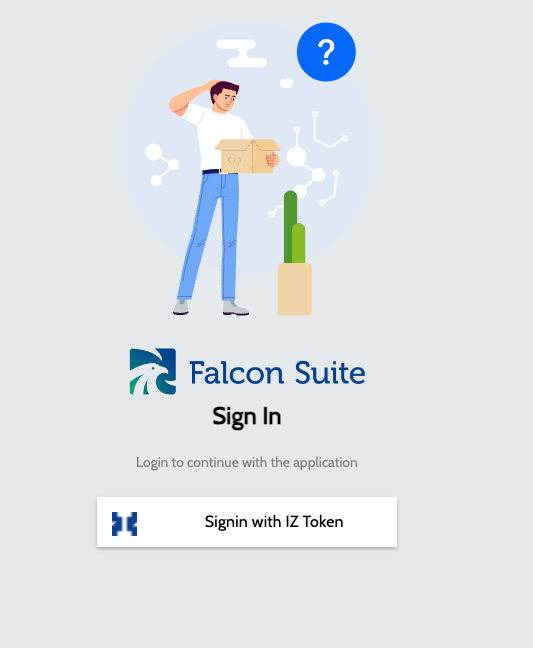
Enable Anypoint SSO:
In Anypoint Platform
-
Login to https://anypoint.mulesoft.com/
-
Navigate to
Access Management→Connected Apps -
Click on
Create Appand select the following details-
Name - Falcon Suite Web
-
Type - App acts on behalf of a user
-
Grant types - Authorization Code
-
Website URL - URL that will be displayed to the users
-
Redirect URIs - <FALCON_HOST>/anypoint_auth
-
Add Following Scopes -
-
Open ID → Profile
-
-
-
Click on Save
-
Note the
Client IdandClient Secretwhich will be used in the next step
In Falcon Suite
-
Navigate to
Global Settings→Settings -
Search for Auth and edit the
Anypoint Authsettings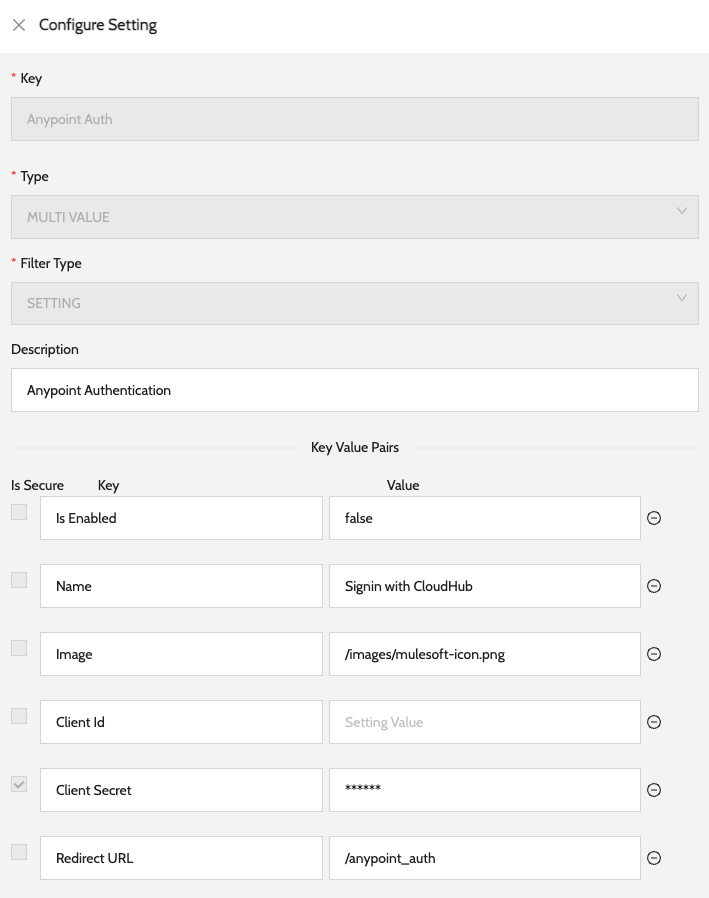
-
Update the value of
Is Enabledkey totrue -
Update the value of
Client Idkey to the Connected Apps Client Id -
Update the value of
Client Secretkey to the Connected Apps Client Secret -
Click on
Save -
Logout and Login using
Signin with CloudHub -
Enter the License key shared by the Integral Zone support team
Disable IZ Token Login:
-
Navigate to
Global Settings→Settings -
Search for Auth and edit the
IZ Token Authsettings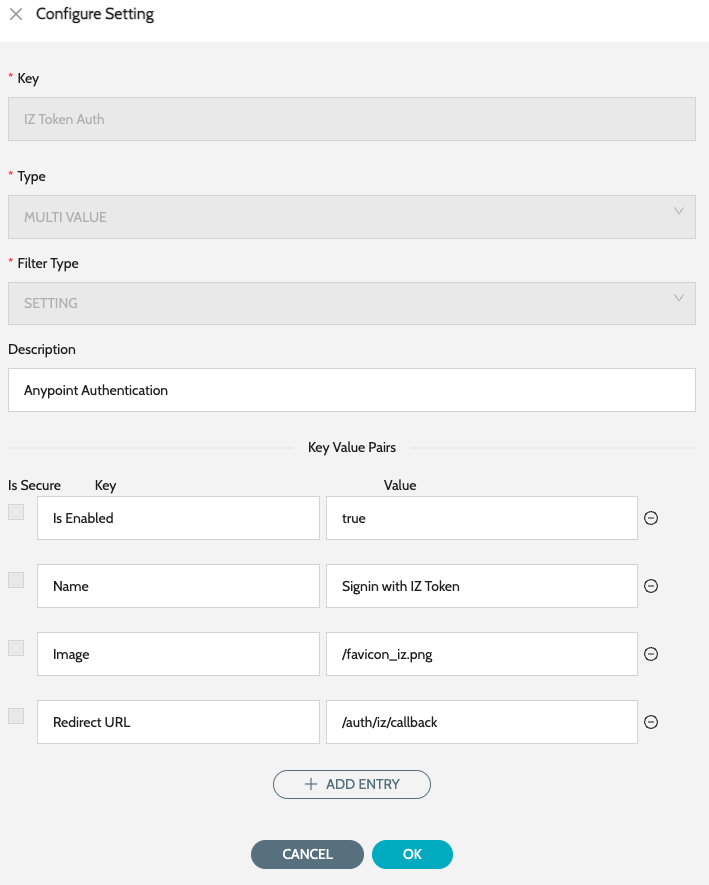
-
Update the value of
Is Enabledkey tofalseand click onSave