Generate Template
Templates represent integration solution designs which uses one or more source, processor and/or appliation patterns to solve a enterprise integration requirement which can be easily re-used.
|
Before proceeding further, please familiarize yourself with Source, Processor, Application Pattern and Generate Project Wizard. |
Steps to create the template using the Generate Template wizard are:
-
Select the Generate Template option from the IZ Accelerator menu to launch the wizard.
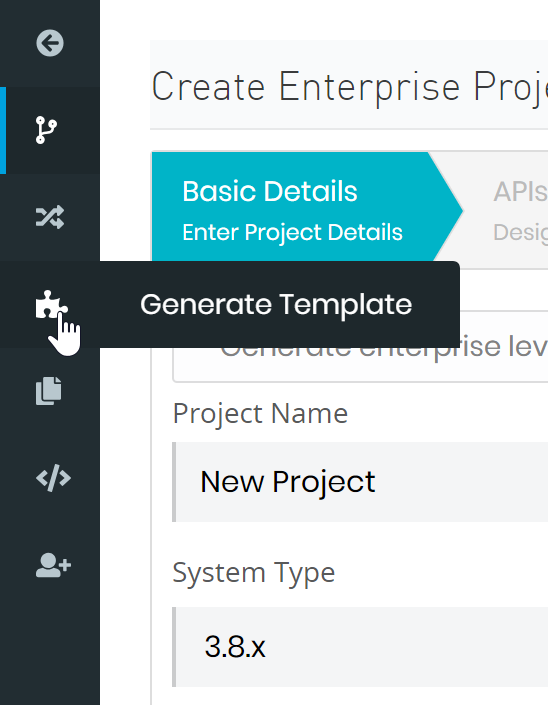
-
Enter the template name, mule version, template version, select whether you would like to copy from an existing template or start from scratch in the Template details section of the wizard. Click next after completing the fields.
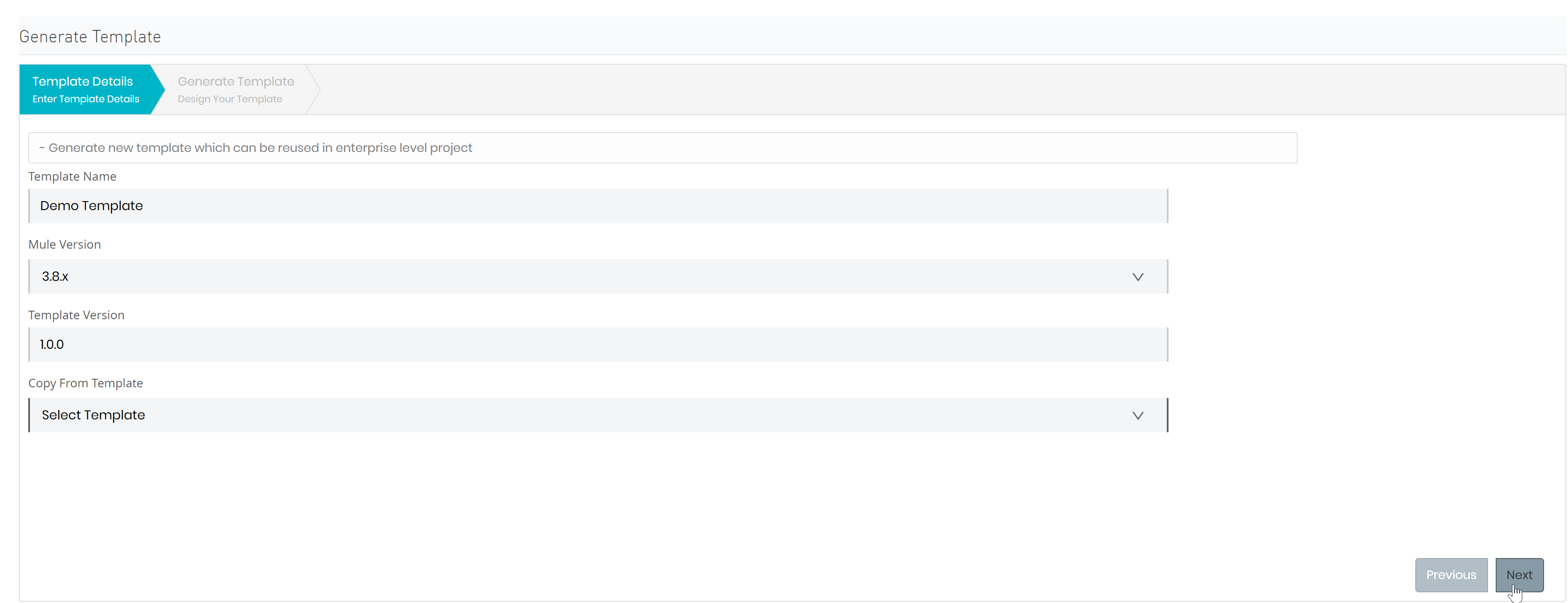
The only difference between selecting a template and proceeding without a template will be the pre-filled flows and patterns in the APIs & Patterns wizard step. Please refer to Generate Template topic for more details on creation of templates.
-
Source patterns seeded in Exchange should be visible in the APIs & Patterns wizard step. Drag and drop a source pattern (in this example RAML API source pattern) to the source section of a flow as shown below.
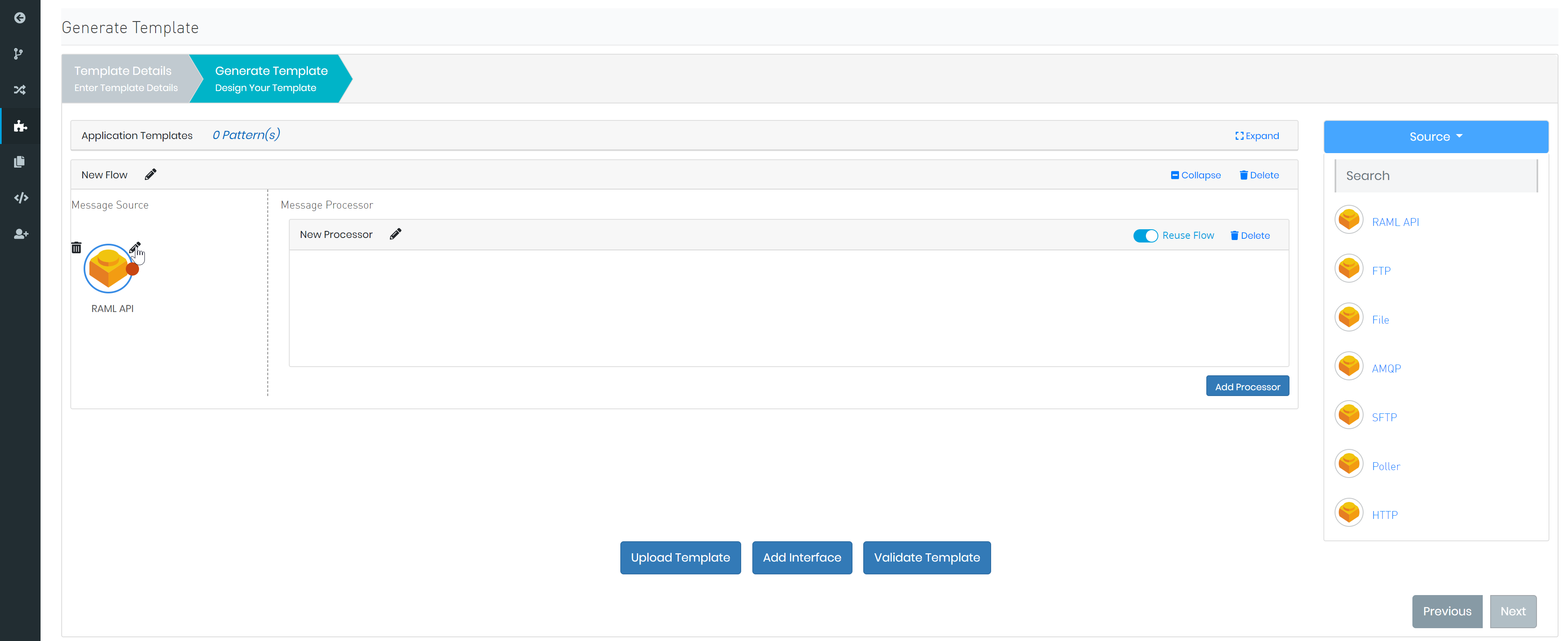
If you do not see any source patterns, it most likely means either the user doesn’t have access to query exchange assets or there are no source patterns defined in the exchange. Please refer to Pattern Generator section to create a new pattern or Seeding Patterns section to seed patterns from Integral Zone to use as starting point.
-
Click on edit icon on the source pattern to customize the pattern further.
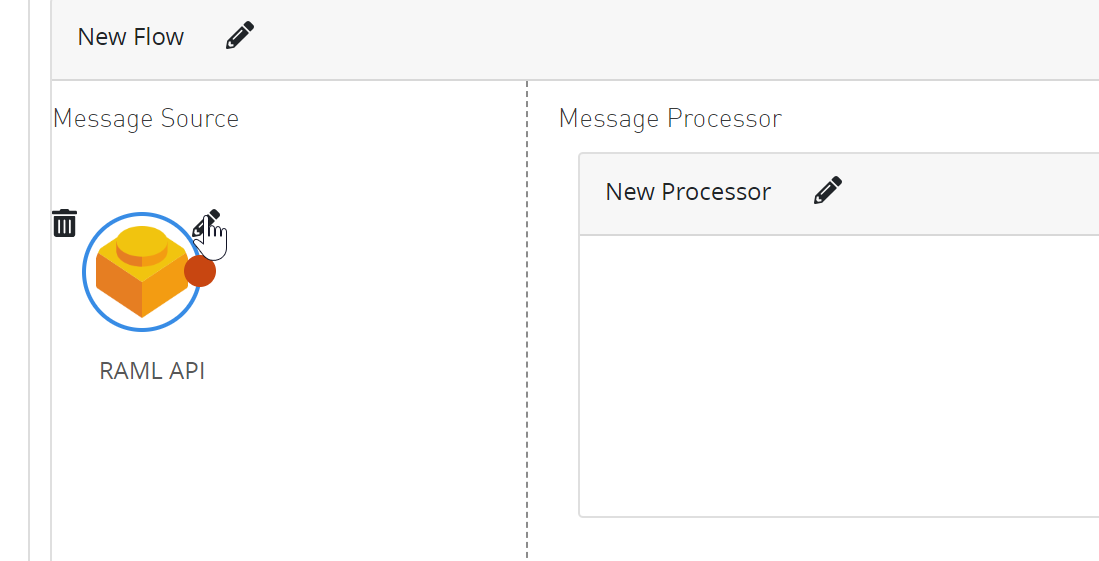
Depending on the type of source pattern, you might not need to edit the pattern further. This step is needed only for advanced patterns which take user input and configuration to work further.
-
Search for the API you would like to implement in the source section. Select the API checkbox and click the button to select the API and return to the wizard.
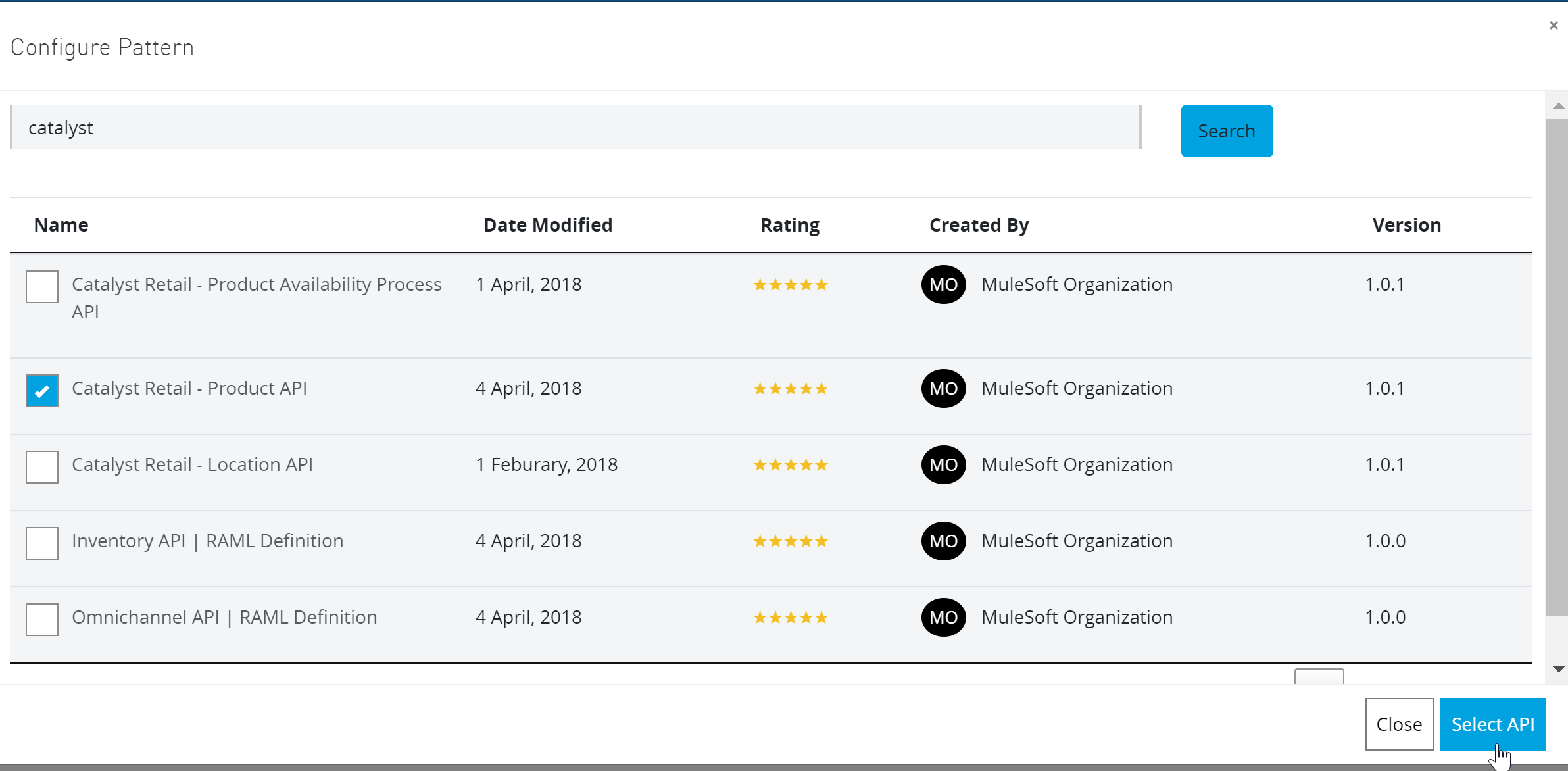
-
Depending on the type of source pattern, additional changes might be done to the processor section of the flows. In this example, once the API has been selected, the RAML will be parsed and all the different resources of the API will be added to the processor as shown below.

-
If you do not select any specific route, any processor pattern added to the processor section of the flow will apply to all resources. If you would like apply different logic to different resources, add additional resources as required by clicking "Add Processor" button and configure it further as shown below.
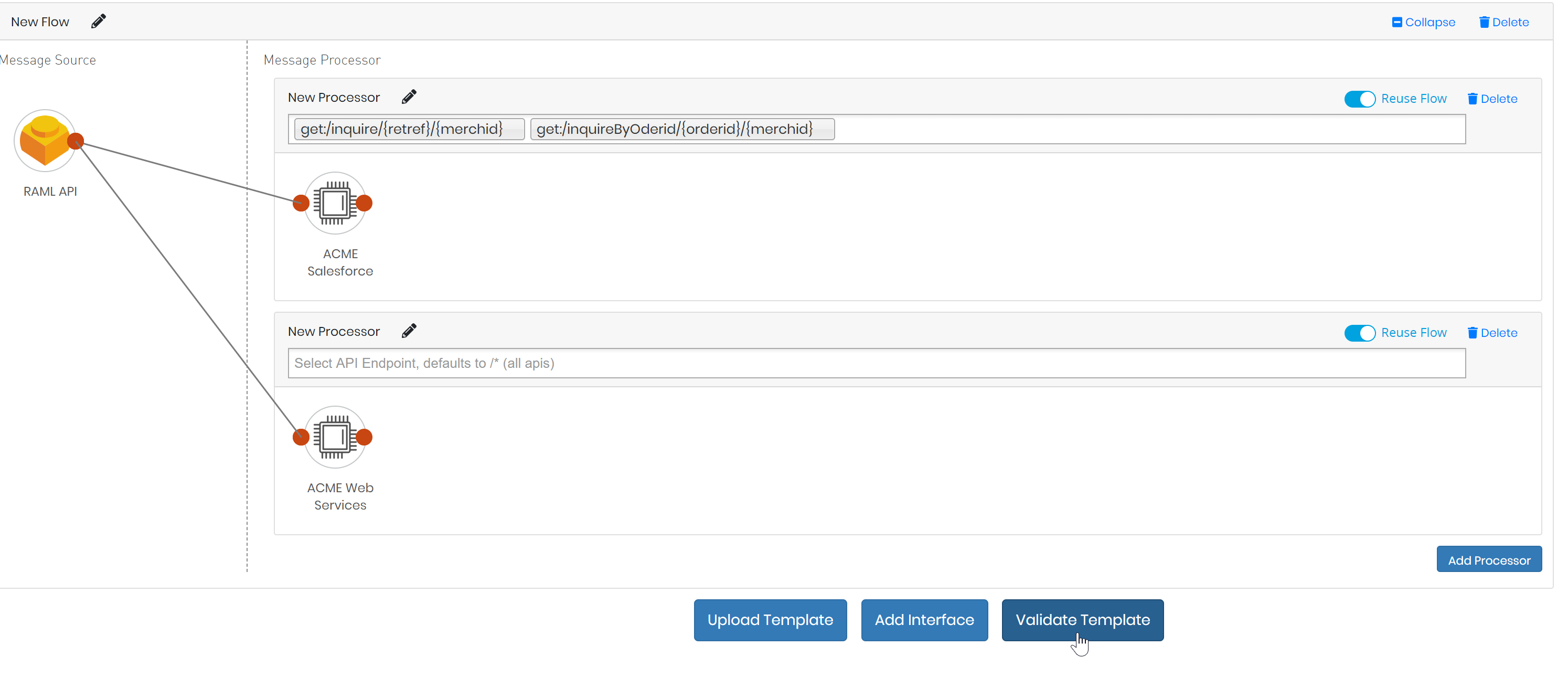
-
After making changes to the flow, you can click the "Validate Flow" button to validate the configured flows. In case of errors, the wizard shows the error message above the pattern with a clear description.
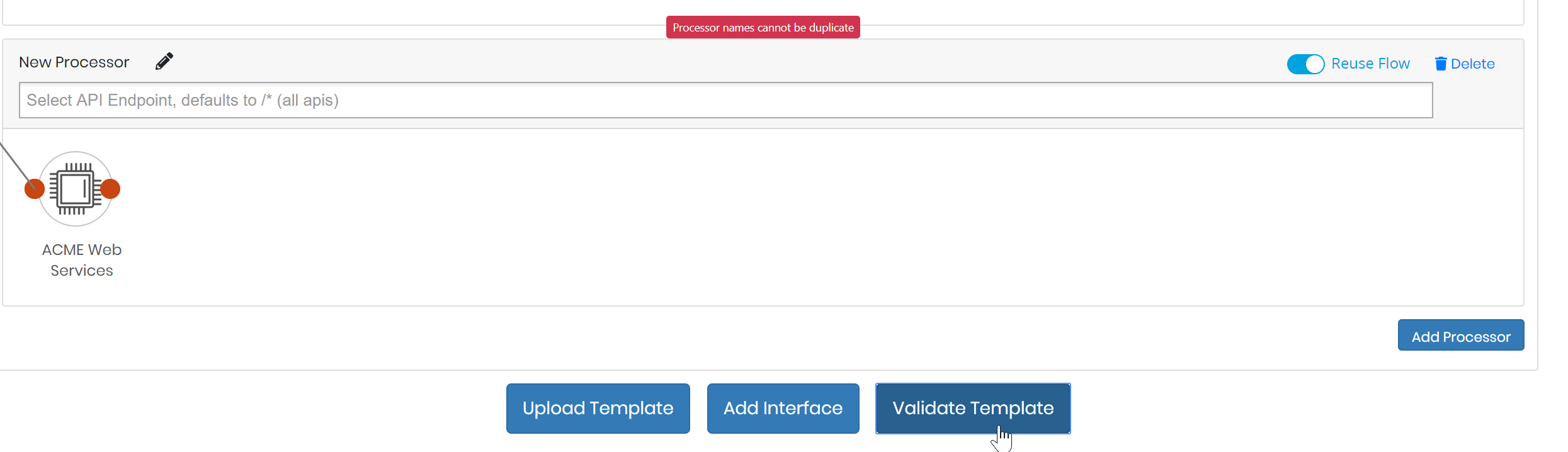
-
You can fix the configuration errors (in this example there were more than one processor with the same name), you can validate the flow again. You won’t be able to proceed to the next step till the interface flows are valid.
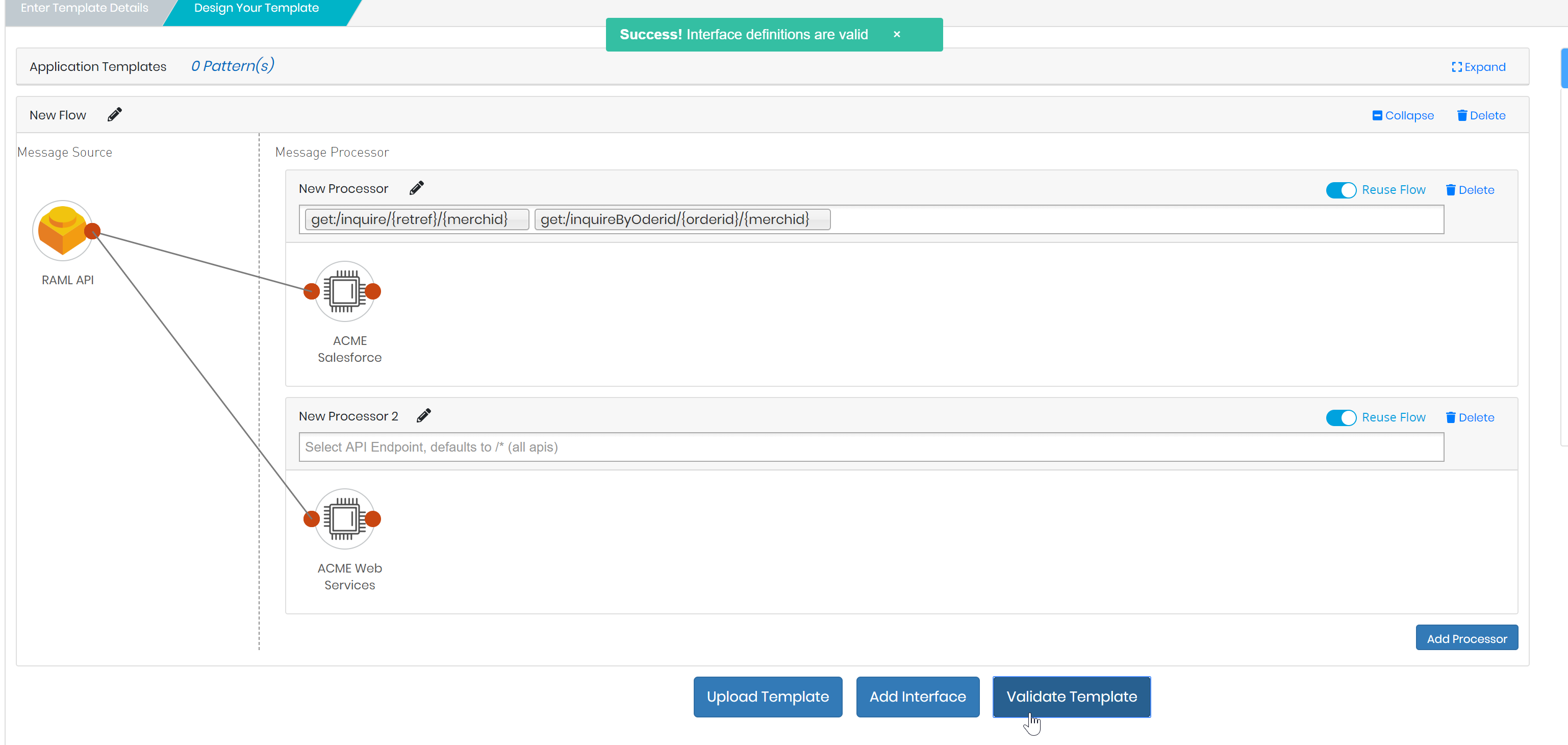
-
You can add optional application patterns to the interface design to enhance the capabilities of the integration solution. You can see a couple of application patterns added to the integration flow below.
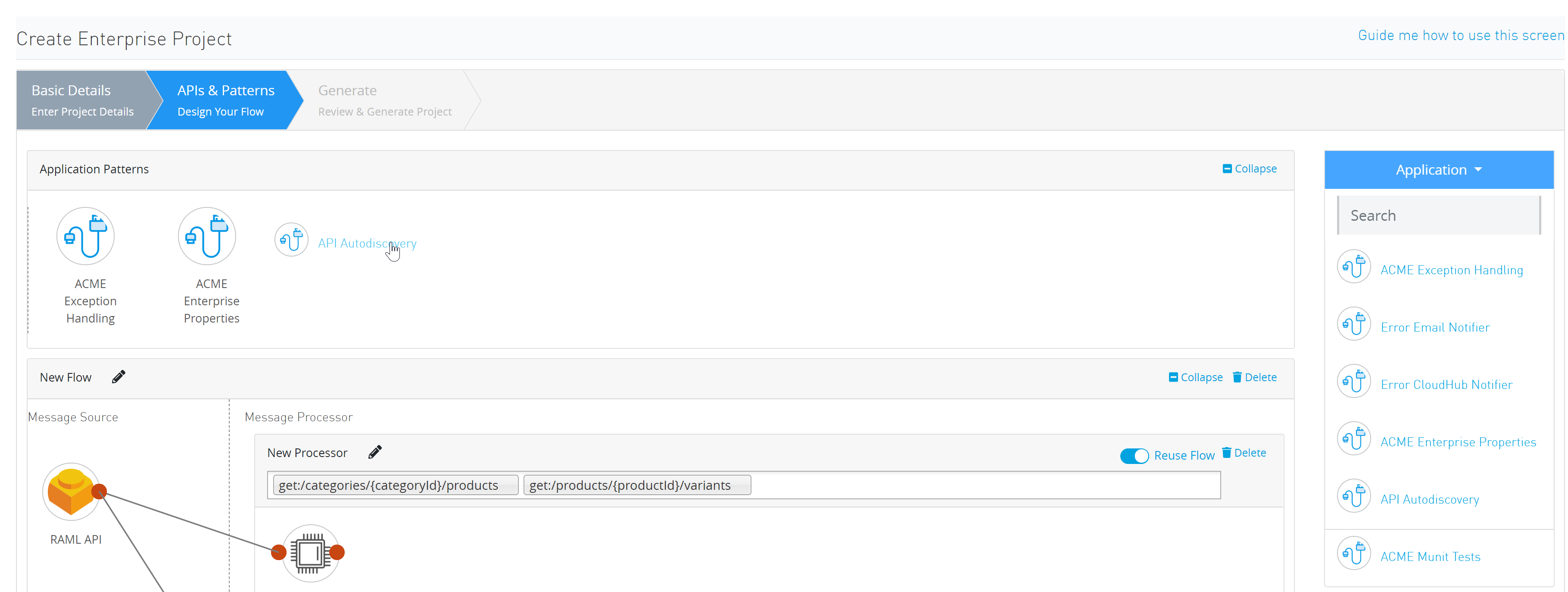
-
Once you are happy with interface definition, please click "Upload Template" option below.
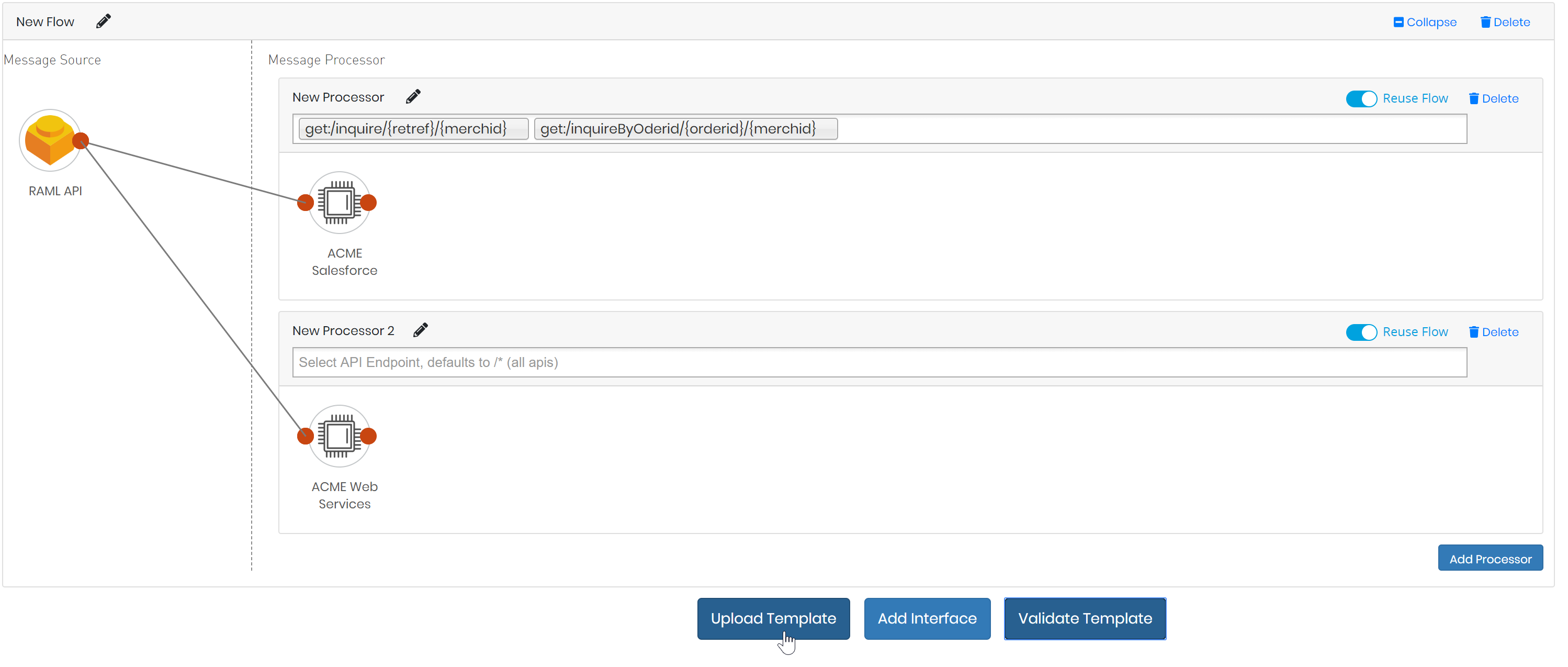
-
Template will be validated to make sure there are no errors first. In case there are no errors, the template will be uploaded to the exchange you can see a success message as shown below.
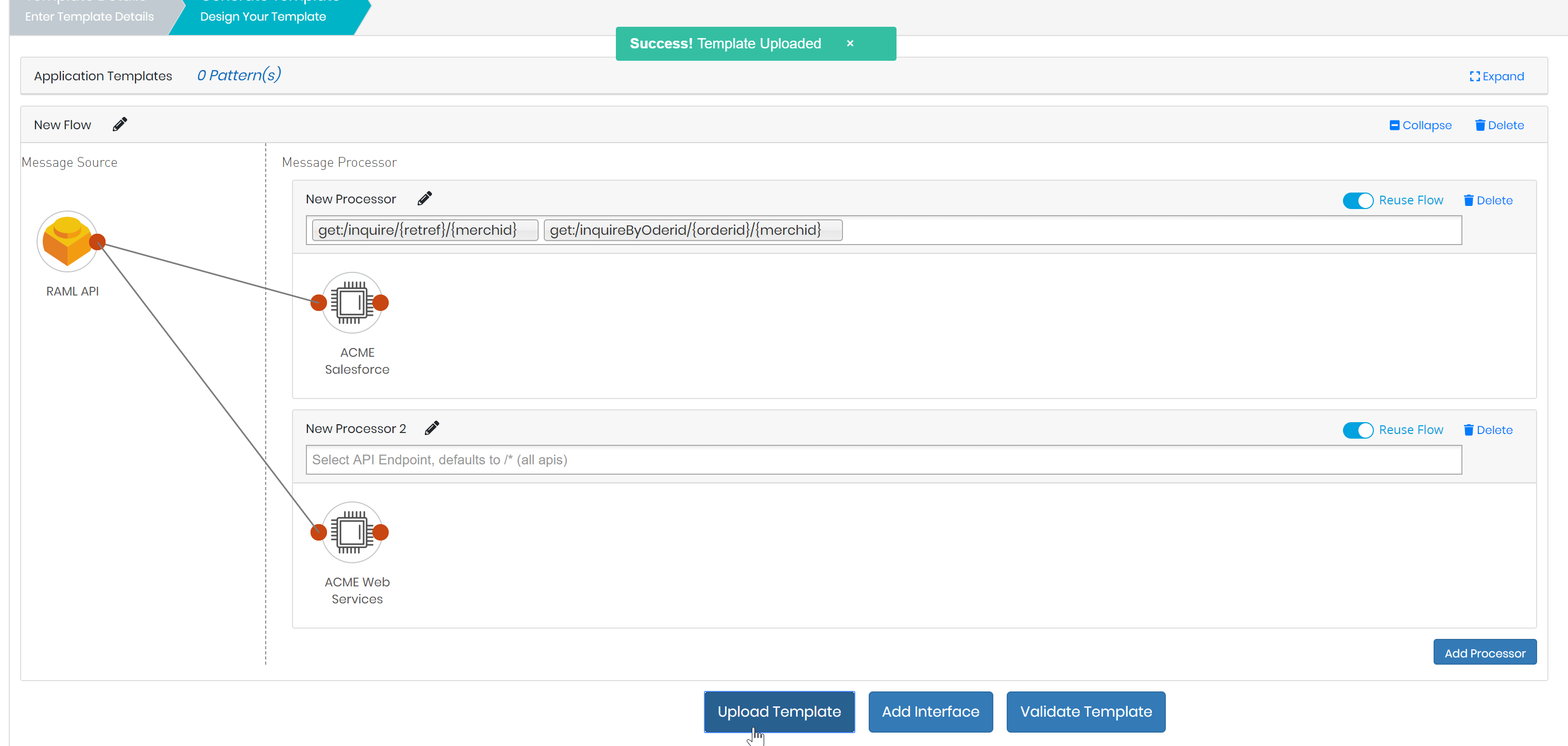
If the template is successfully uploaded, it will be available in the Generate Project and Generate Template wizards immediately for use.