Manage Rules in Server
|
Before creating a custom rule, make sure you have:
|
Create Custom Quality Profile:
-
Browse to
IZ Analyzer→Login with your credentials→ click on your profile icon → Select your organization underMy Organizations→ click onQuality Profilesmenu → Search forMule Profiles.-
NOTE: There should be one
Built Inrule namedIZ Mule Rules, which is the default profile. Rules cannot be activated or de-activated on theBuilt Inprofile. We need to clone/extend theBuilt Inprofile and then activate or de-activate rules.
-
-
Click on the
Settings→Copy, if not already done
-
Enter a
New Namefor the profile → click onCopy, if not already done
Activate Rules:
-
Click on the created new profile
Custom - IZ Mule Rules
-
Click on
Activate Moreto activate rules which are deactivated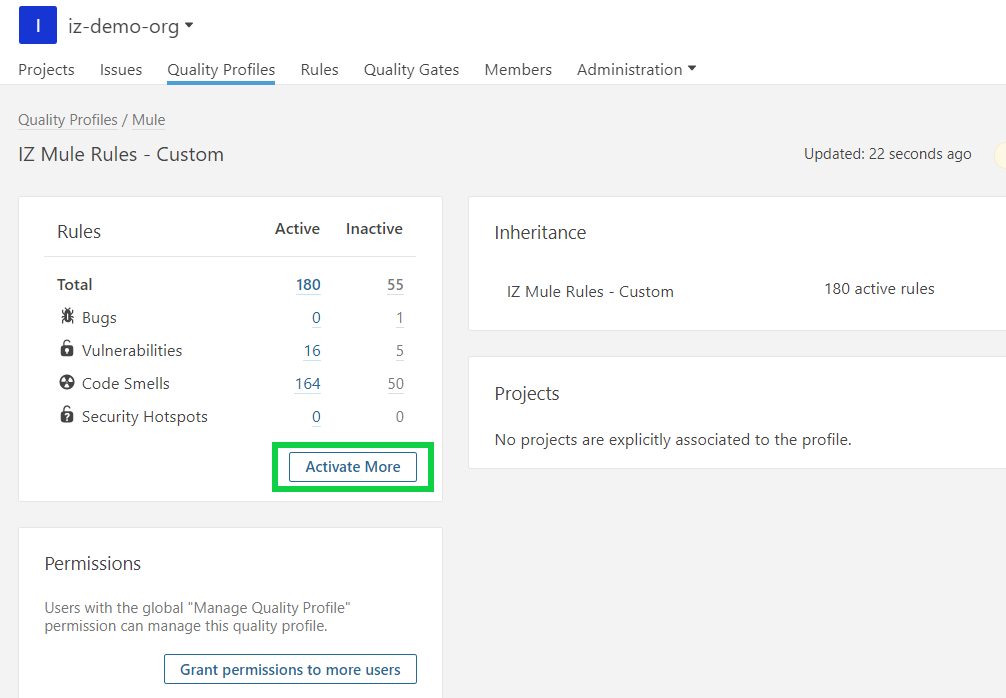
-
Once all the deactivated rules are listed, click on the
Activatebutton against each rule to activate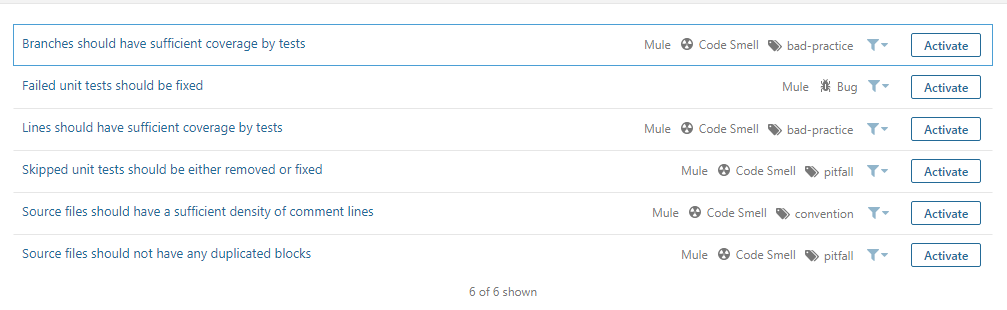
-
Once all the required rules are activated, go back to
Quality Profilesmenu → Search forMule Profiles→Settingsicon →Set as Default, if not already done-
NOTE: Only the profile marked as
Defaultwill be used for evaluating the rules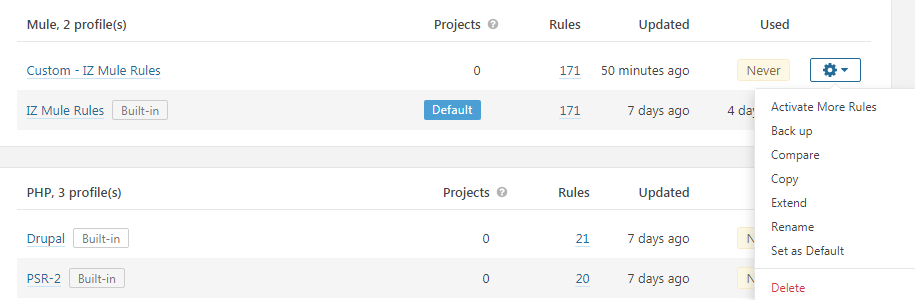
-