Fly Results
|
Before analyzing the source code in VS Code, make sure you have
|
On The Fly Results:
On The Fly Results table/view will display the issues related to the project that user is working on. Project is determined based on the current active file (i.e. the file that user is working on).
Issues will be detected and reported as and when the connectors/components are configured in the project. With this, the issues can be fixed even before they exists.
Follow the below steps to explore On The Fly Results view.
-
Navigate to
Falcon Scantab in the panel or useCtrl+Shift+P(Cmd+Shift+P on macOS) and search forFalcon Scan: Fly Resultsto open the view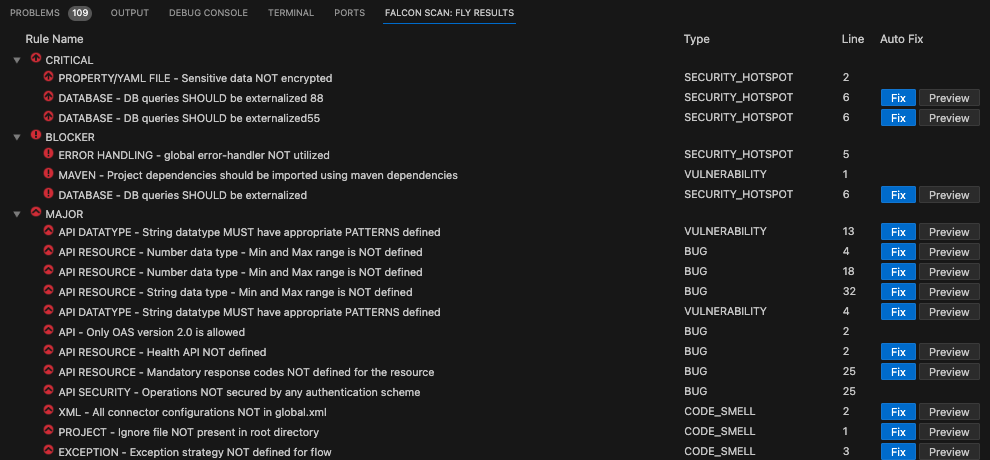
-
NOTE:
On The Fly Resultsscans the whole project and displays the results
-
On The Fly Results - Settings
The Results tab provides options such as start or stop analysis, sync rules from the server, reload on the fly results.
-
In the
Falcon Scantab, all the options are displayed at the top right corner.
-
By default the analysis is active and will immediately report any issues it sees fit. Clicking on the
Stop Auto Analysiswill stop the analysis. You can start it at a later time once a part of your development is completed.
-
Auto analysis can be turned on by clicking the
Playicon as shown below
-
Your organization might have added new rules or updated the rules in the server. By clicking on the
Sync Rulesoption, you will be importing these updated rules onto VS Code Extension.
-
By Clicking on
Reload Analysis Resultsoption, your project will be validated against the rules to refresh the tab so as to display any new issues along with the previously displayed issues.
Issue Fix Recommendation
On The Fly Results precisely point out the problem in each file with line number, but many users might not be aware of issue fix.
Issue fix recommendation helps to deal with this scenario with detailed description and examples on how to fix the issue.
-
Double click on any issue that need a fix to open up the
Rule Descriptionview.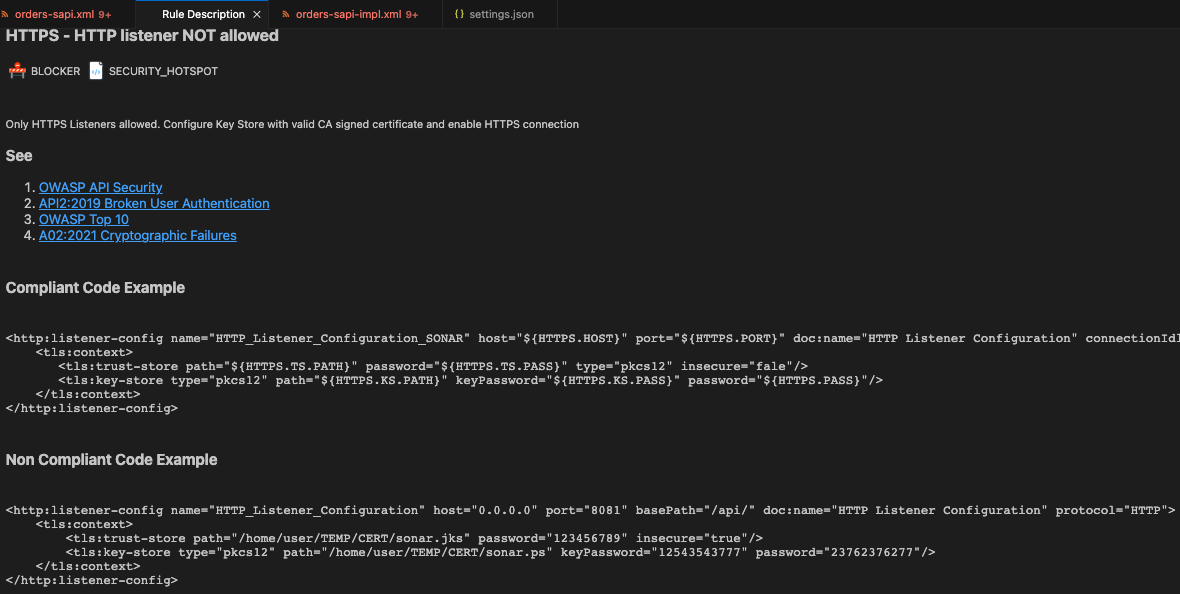
-
Rule Descriptionview provides information about:-
Type of Issue. Eg:
Code Smell,Bug -
Detaild description of the violated rule/issue
-
Any OWASP or CWE violations and corresponding links
-
Non Compliant Code Example
-
Compliant Code Example, which guides developers on how to fix the issue
-
Optionally, an external link to any official documentation for further information about the fix
-