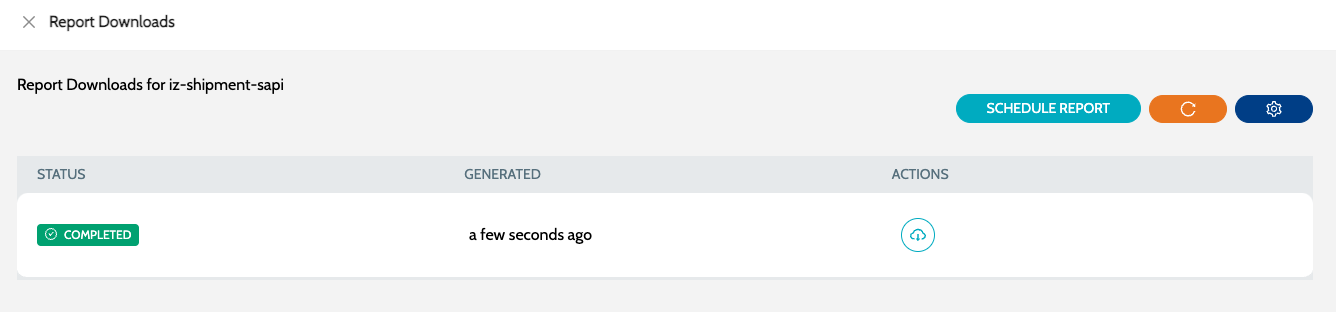Application Report
Schedule Application Report
Application reports can be scheduled to be generated and optionally emailed to users on a regular basis
-
Navigate to
Schedules→Schedules -
Click on
Configure Scheduleand selectReportingjob type
-
Select
Application Reporttype and specify a name for the report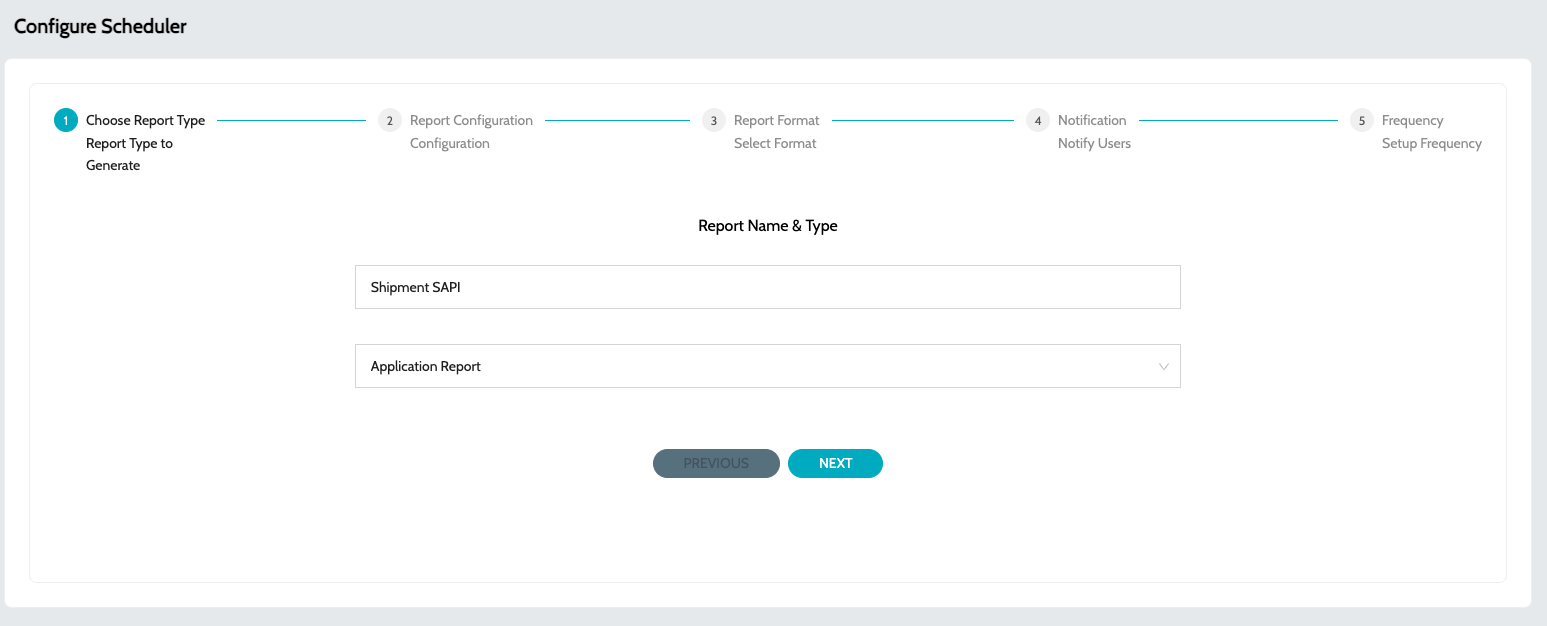
-
Select the required Applications for which the report has to be generated
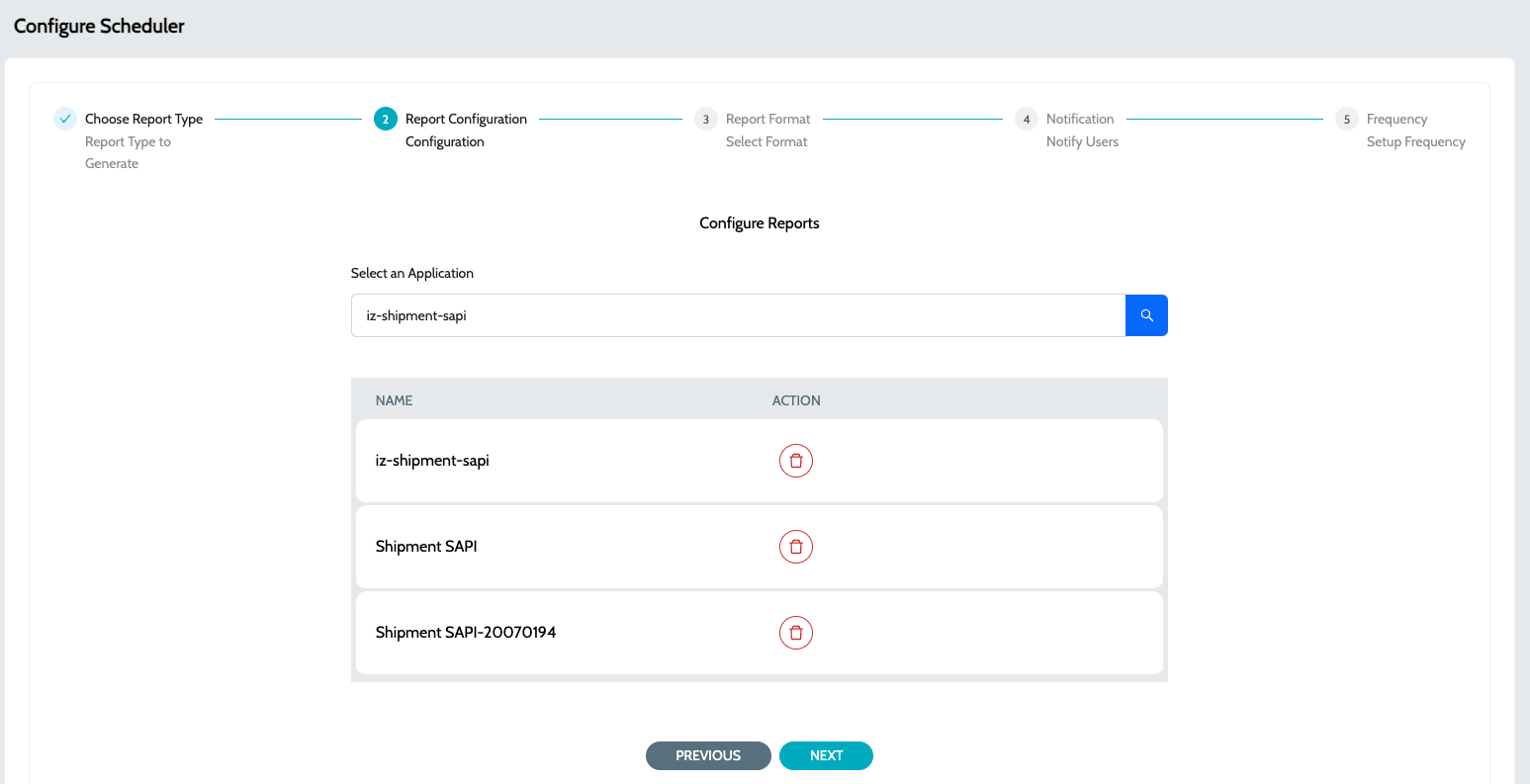
-
Select the report format. Possible options -
Full ReportorExecutive Summary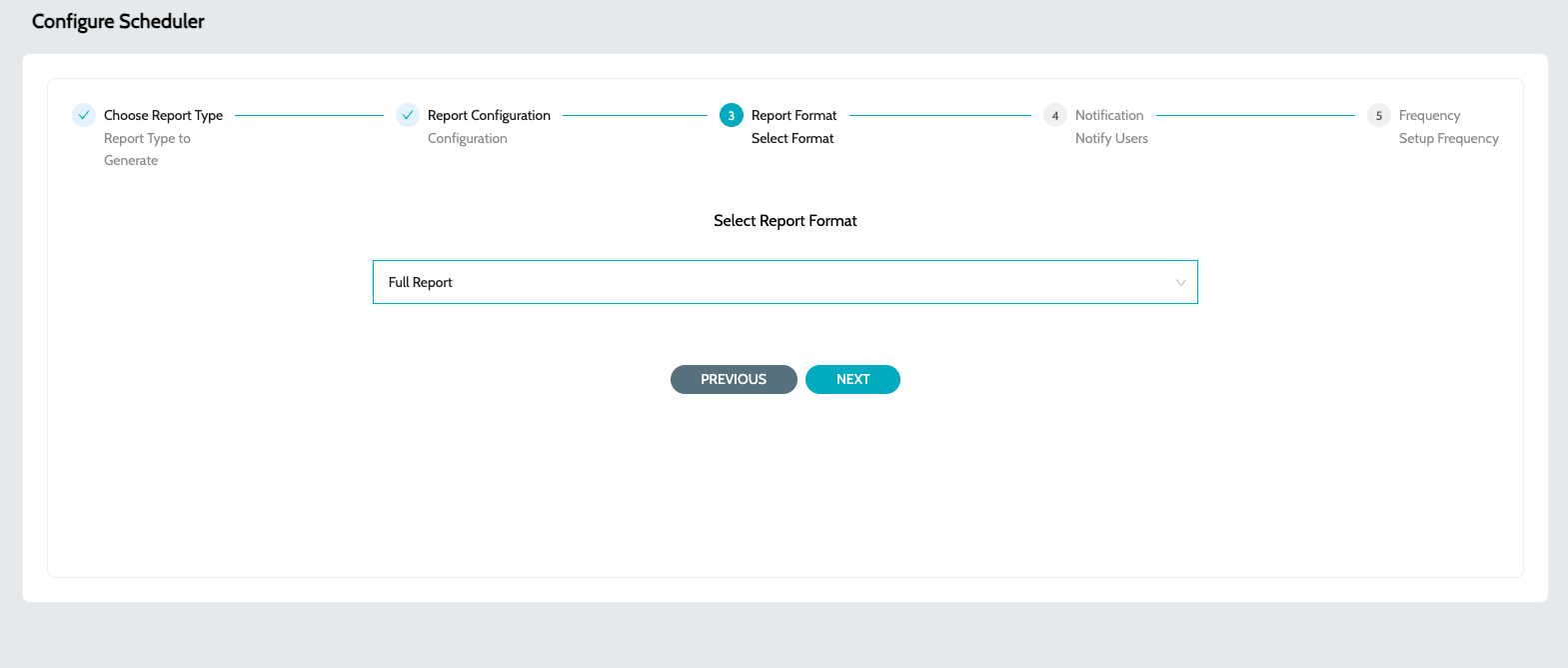
-
Optional - Email Ids to which teh report has to be sent across
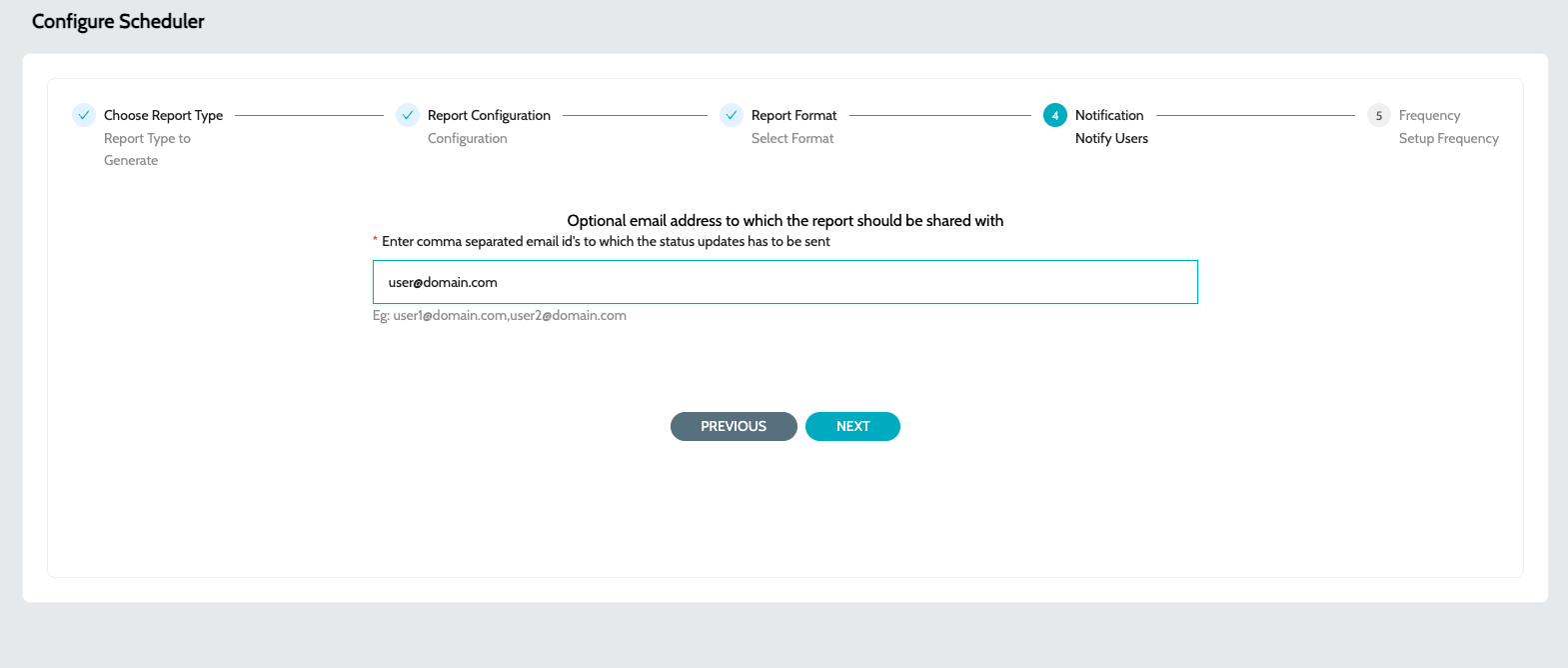
-
Select the schedule at which the report should be generated and shared across
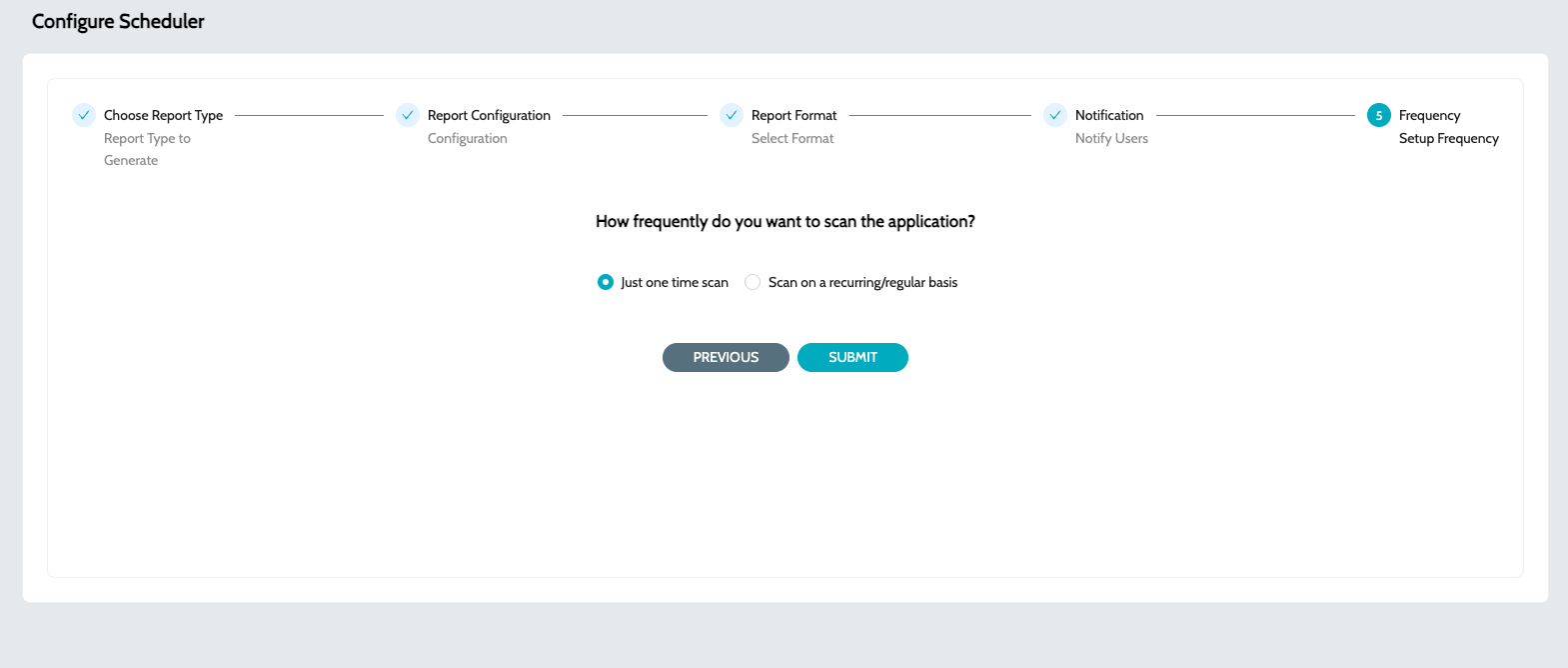
Download Scheduled Reports
Generated reports can be download -
-
From Job Schedules
-
Click on the
View Job Executionsaction item to view the reports generated. -
Click on
Download Reportaction item to download the generated report.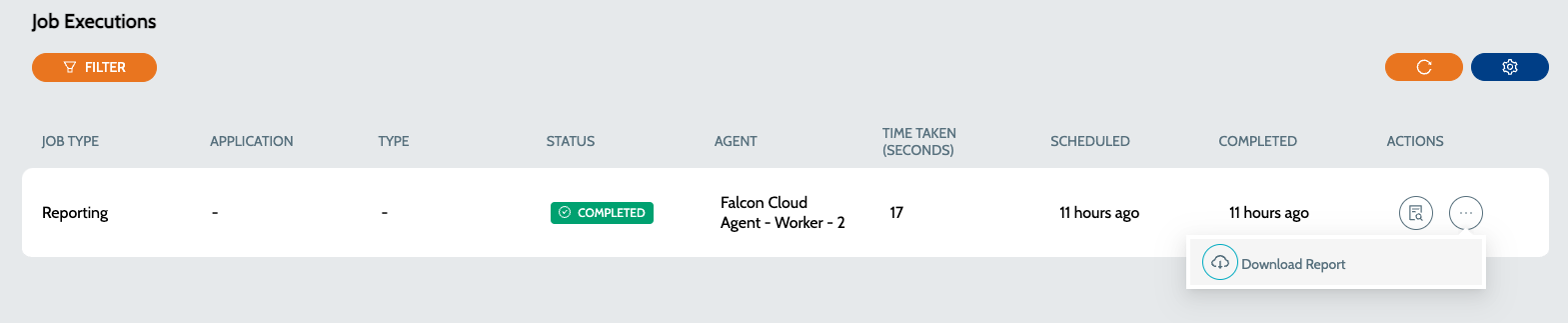
-
-
From Report Exports
-
Navigate to
Reporting→Report Exports -
Search for the required report and click on
Download Reportaction item to download the generated report.
-
Generate Individual Application Report
-
Navigate to
Falcon Eye/Falcon Scan→ Select any of the application typeMule/API/API Instance -
Click on
Report Downloadsaction item. -
Click on
Schedule Reportaction item to schedule the report generation for the application. -
Download Reportaction item will be enable once the report is generated