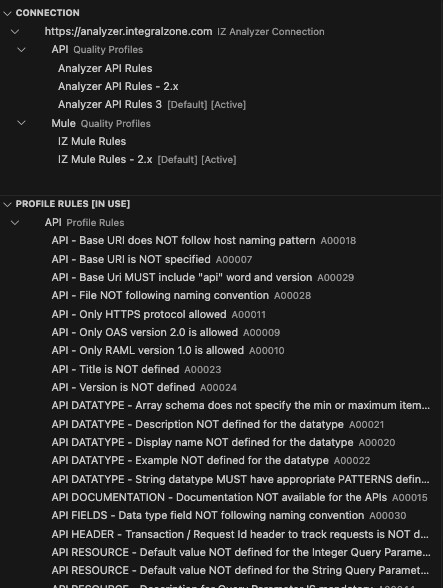IZ Analyzer Configuration
|
Before installing and using Falcon Scan VS Code Extension, make sure you have:
|
Connection Setup
-
Click on the "Falcon" icon from the activity bar
-
Click on "IZ Analyzer Connection" to connect to IZ Analyzer

-
Enter the Service URL, Security Token, Developer Token and click on Save Connection. Service URL to connect to IZ Analyzer cloud is https://analyzer.integralzone.com. The service URL will differ for hybrid or on-premise installations.
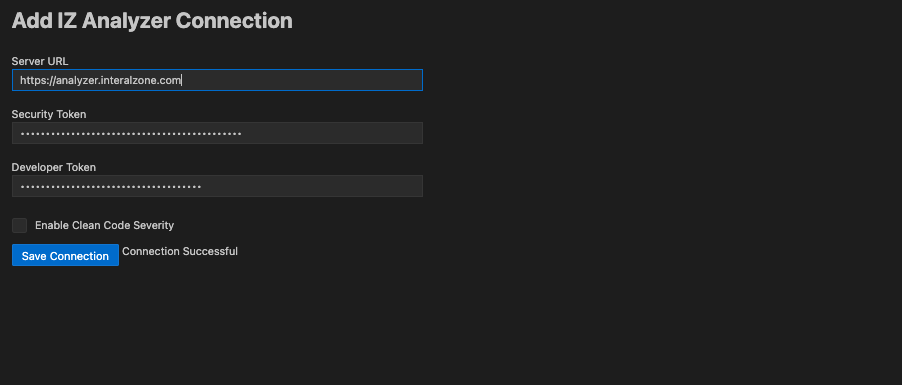
-
Once the connection is established, the Quality Profiles and corresponding rules will be loaded from the configured server