VS Code Extension - Rules Playground
Rules Playground is a tool for quick and easy development of Custom Rules
|
Before analyzing the source code in VS Code, make sure you have
|
Features:
-
Develop/Create a custom rule definition and evaluate against the project
-
Provides feedback about any syntax errors in the rule definition
-
Capability to evaluate the rule definition on Mule components, APIs, property files, pom.xml etc
-
Publish the rule definition to configured server and activate it
Custom Rule Editor:
-
Use
Ctrl+Shift+P(Cmd+Shift+P on macOS) and search forFalcon Scan: Custom Rule Editorto open the view -
Custom rule editor properties -
-
Rule Name- Name of the new custom rule -
Rule Type- Select the type of rule, which can be one of-
Code Smell
-
Bug
-
Vulnerability
-
Security Hotspot
-
-
Rule Severity- Select the rule severity, which can be one of-
Blocker
-
Critical
-
Major
-
Minor
-
Info
-
-
Language- Language for which the rule is being developed / published, , which can be one of
-
-
Mule - Custom rule for Mule components
-
API - Custom rule for APIs (i.e. RAML or OAS specs)
-
Rule Definition- Groovy definition for the custom rule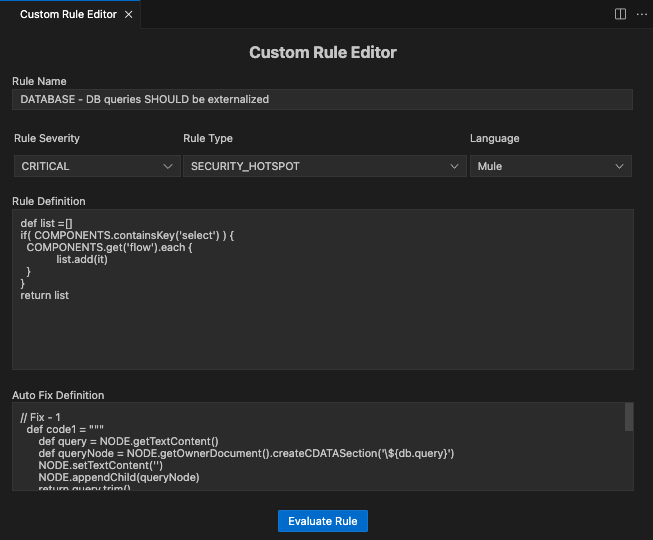
-
Evaluating Custom Rule:
-
Click on
Evaluate Rulebutton to validate and execute the rule definition -
Custom rule will be applied on the current project and results will be displayed in
Evaluation Resultssection -
Results in case of valid rule definition
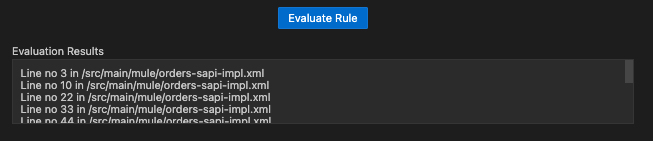
-
Results in case of syntax errors in the rule definition
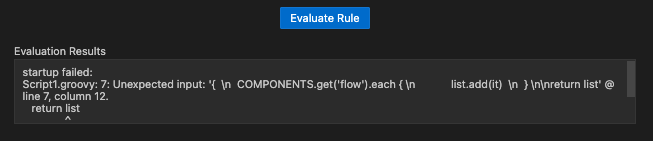
Publishing Custom Rule:
|
Before publishing a custom rule, make sure you have:
|
-
Expand the
Publish Rulesection -
Enter the Rule Key and Description -
-
Key- Unique key for the custom rule. The key will be auto populated, which can be changed if there are any conflicts -
Description- Description of the rule. Markdown syntax can be used to describe the rule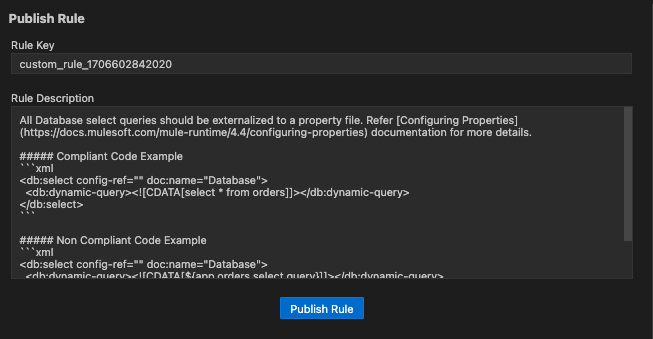
-
-
Click on
Publish Ruleto upload the rule to configured server. Rule will be activated in the selected Quality Profile.